The easiest way to open APK files on Mac is with an emulator. The most popular emulator is BlueStacks. BlueStacks will be able to run any Android app that you throw at it. Some alternatives are Appetize.io, KoPlayer, NoxPlayer, and Genymotion.
While APK files are primarily used on Android devices, it’s still possible to open them and access their contents right from your Mac. This article will cover how to do this without an emulator and give you a list of the best emulators for the job.
How to Open Apk Files on Mac Without Emulator
If you want to open an APK file on your Mac without using an emulator, the best way is to download and install the
Android File Transfer app. This tool allows you to access files on your Android device from your Mac.
- To get started, download and install the Android File Transfer app on your Mac.
- Once installed, plug your Android device into your Mac and launch the app.
- You should see your device’s folders in the main window. Now you can drag and drop APK files from your Mac to your Android device.
- After that, open the File Manager app on your Android device, find the APK file that you transferred, and tap it to install.
Keep in mind that the
Android File Transfer app only allows you to transfer files and not interact with apps.
Apple makes it very difficult to use an android app with your Mac computer, and the only way to do this is with an emulator.
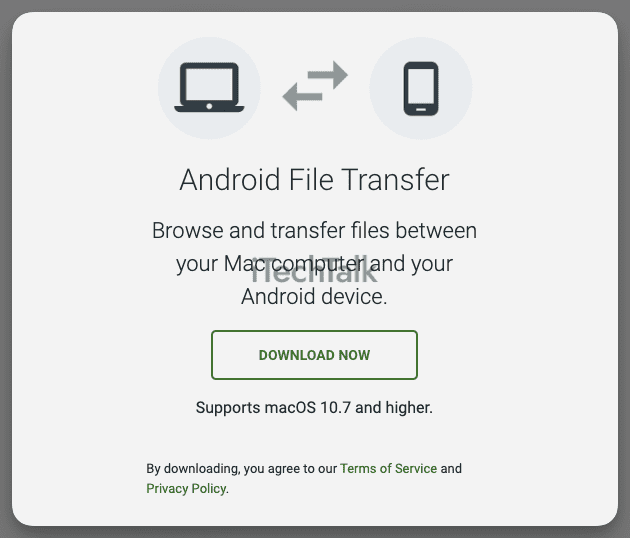
Allow Identified Developers Through System Settings
When trying to download APK files through an emulator, you might get a warning on your Mac telling you that you can only download from the official Apple Store. To ensure this doesn’t happen, first enable
Allow Identified Developers. To do this:
- Click on the Apple Logo in the left corner of the screen, then click on System Preferences.
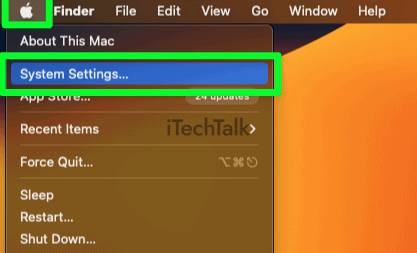
- Scroll down and click on Privacy & Security.

- Toward the bottom of the panel, make sure that App Store And Identified Developers are checked on. After downloading your emulator, you will be prompted to allow apps from the developer, and you will be good to go.

How To Open APK Files With BlueStacks
By far, the most popular Android app emulator is BlueStacks. BlueStacks is an Android emulator that enables users to run Android apps and games on their Mac. It works by creating a virtualized environment inside your computer where the Android operating system can be installed and used as if it were running on a phone or tablet.
BlueStacks allows users to access Google Play Store, download apps, and use their favorite Android apps and games on a bigger screen. It’s the easiest to use for general users and features a vast community to answer any questions that you may have.
Here’s how you can open an APK file with BlueStacks:
- First, download Bluestacks from the official website. Complete the on-screen instructions to properly install and download the software. Make sure your computer has at least 4GB of RAM and 5GB of available space.
- Once the software is downloaded, double-click the icon to open it up. You will be prompted to sign in to your Google Account.
- In a separate window, locate your APK file.
- Drag and drop the APK file into the BlueStacks window. This will begin the installation process.
- Once the installation is complete, you will be able to interact with your Android app on your Mac.
Bluestacks runs on both intel-based and silicon-based Macs.

Other Emulators To Open An APK File
BlueStacks may be the biggest player in town, but it’s not the only player in town. Here are the best alternatives to BlueStacks.
Note: Opening an APK file in one of these alternatives is very similar to opening one in BlueStacks.
Appetize.io
Appetize.io provides an effortless solution for
Mac users who want to run native iOS and Android mobile applications within their browser — no downloads, plugins, or extra permissions required. Plus, the fact that it’s cloud-based means you never have to worry about downloading any software on your computer, either.
Appetize.io also offers access to a variety of features, such as live streaming and rapid deployment, allowing you to quickly launch your apps without having to wait for long downloads or installs.
Appetize.io only runs on intel-based Macs and does not yet run on silicon-based Macs.
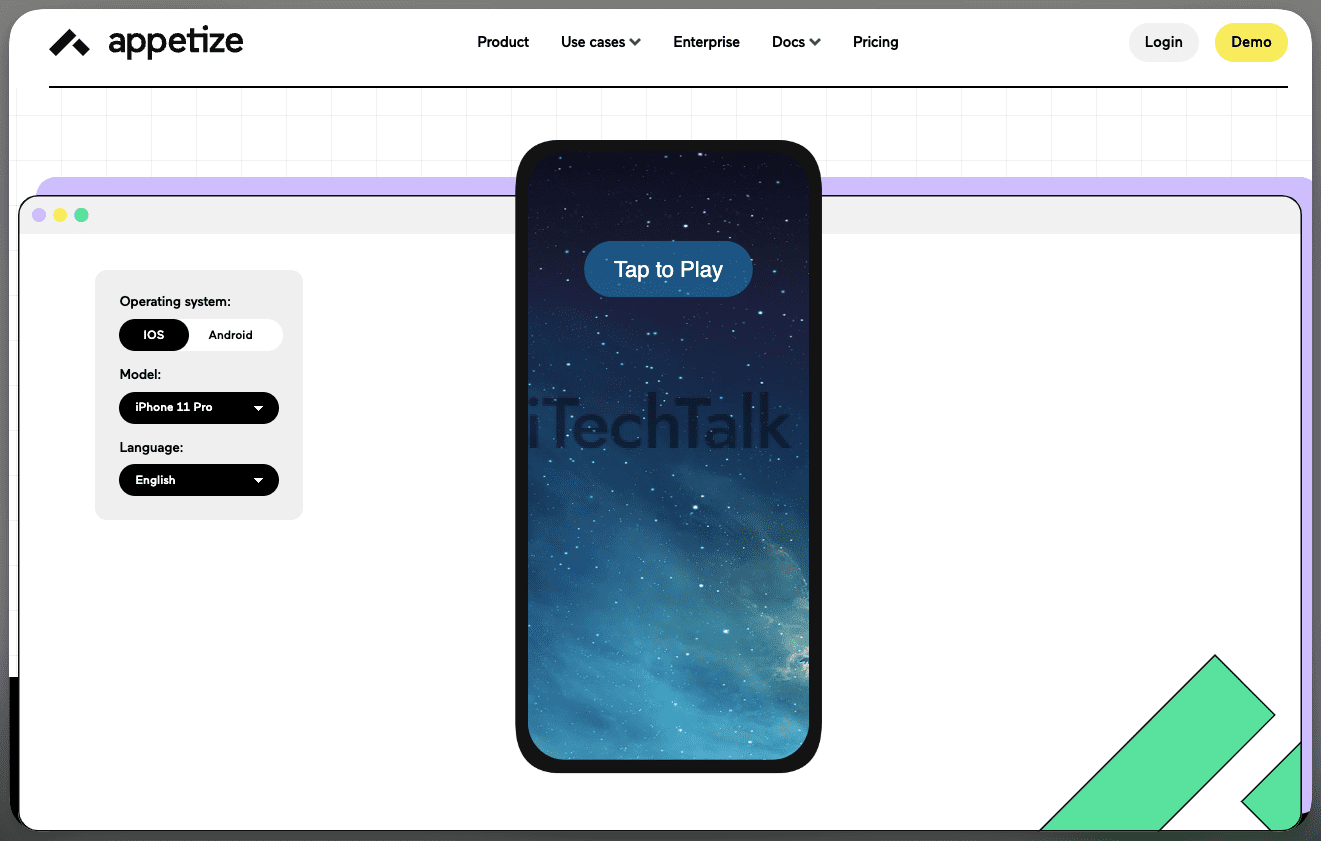
KoPlayer
KoPlayer is a free and powerful Android gaming emulator that ensures you get to experience lag-free gaming on your device. With it, you can access all the features of an Android phone without needing one! It lets you download, install, and run any app from Google Play Store, as well as APK files with simple drag-and-drop actions.
Unlike its competitors like BlueStacks, KoPlayer offers more flexibility in terms of manual installation options allowing for quicker setup times.
With this emulator, you can access any app from Google Play Store with a single click. Giving you accesses to all of your games with just a few clicks.
KoPlayer only runs on intel-based Macs and does not yet run on silicon-based Macs.

NoxPlayer
If you’re looking for an optimized, reliable, and smooth way to enjoy mobile games on your PC, NoxPlayer is a great alternative to BlueStacks. It provides a powerful platform that can run Android apps with ease and speed.
NoxPlayer’s multi-instance capacity makes it a top-of-the-line Android emulator. You can also run multiple emulators on just one device simultaneously.
NoxPlayer is completely free and sports full keyboard and gamepad support.
NoxPlayer runs on both intel-based and silicon-based Macs.

Genymotion
Genymotion is an Android emulator designed specifically for engineers and developers that can be used on a variety of platforms.
It provides a full Android OS experience with an open-source codebase. This allows users to customize the emulator with plugins and extensions as they see fit.
Compared to BlueStacks, this program is designed with developers in mind. It provides a secure virtual environment for testing out products, along with various configuration opportunities which emulate different Android devices. This allows users to take advantage of more features and gets them one step closer to achieving their development goals.
Genymotion runs on both intel-based and silicon-based Macs.
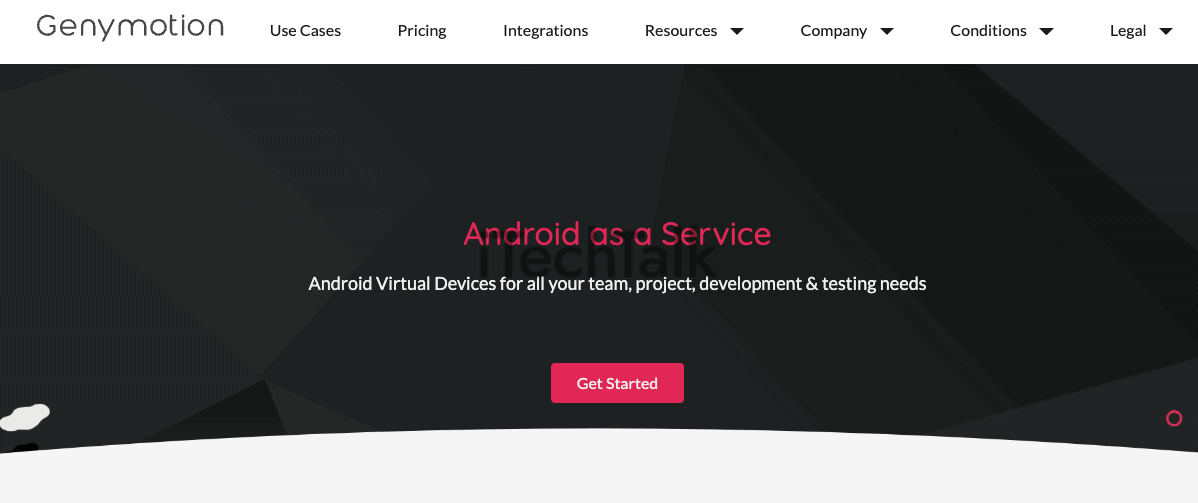
I hope you enjoyed reading about how to open APK files on your Mac. If you know any gamers who want to
play their mobile games on their Mac, please send them this article.
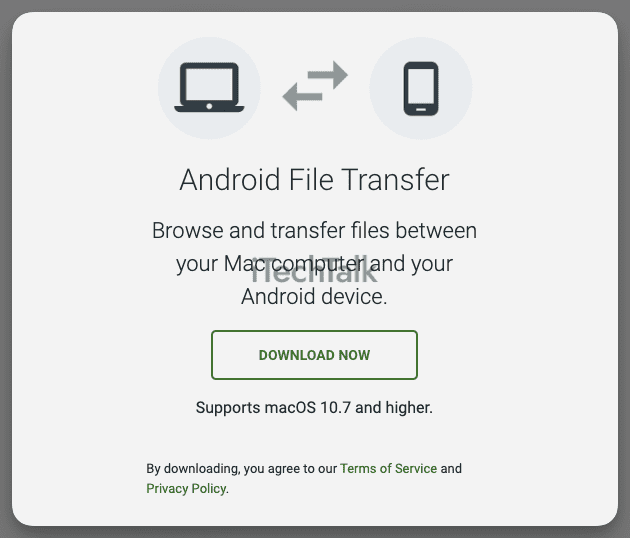
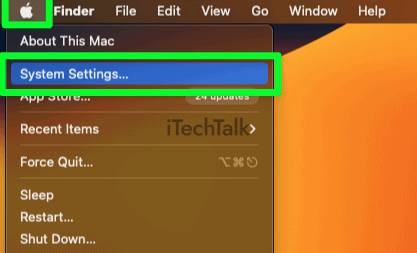



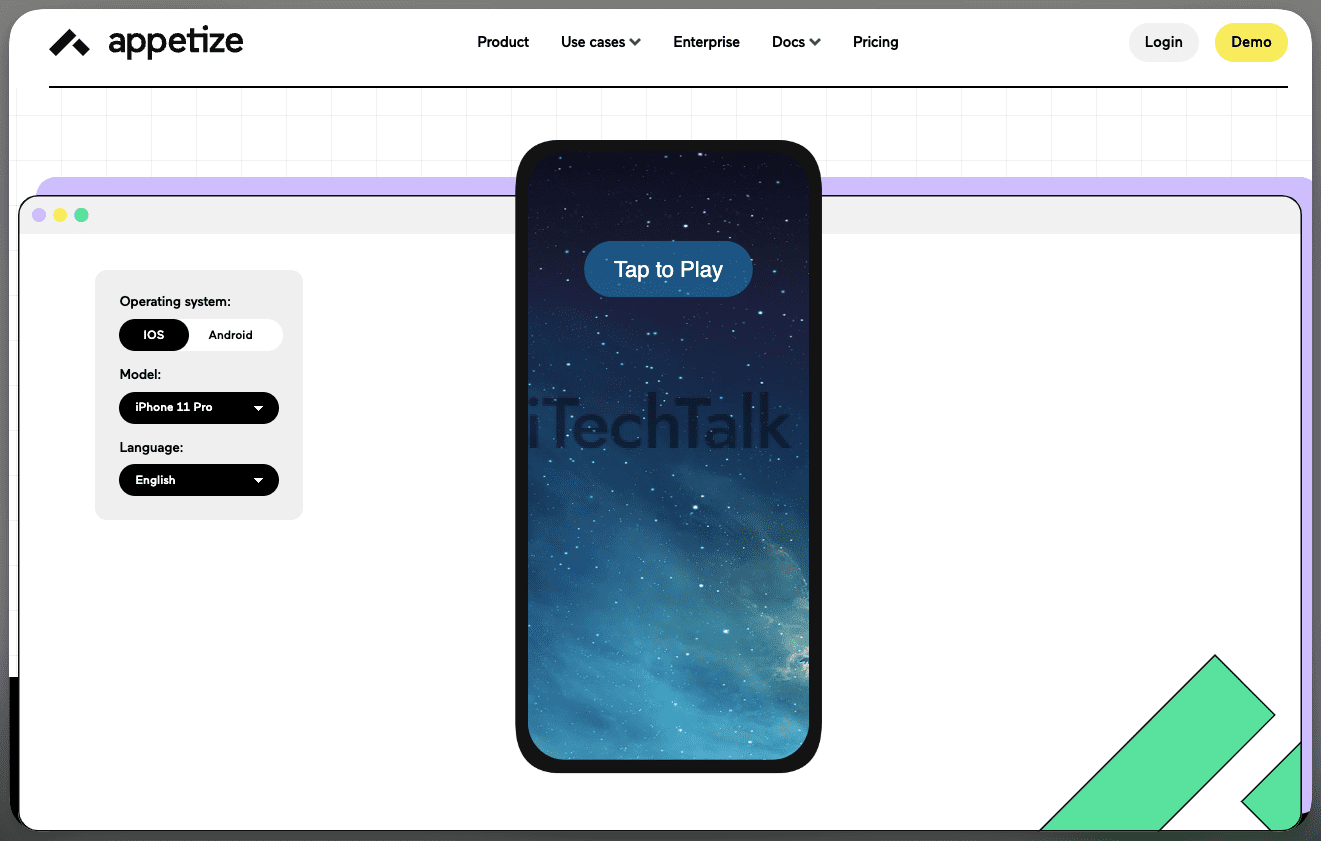


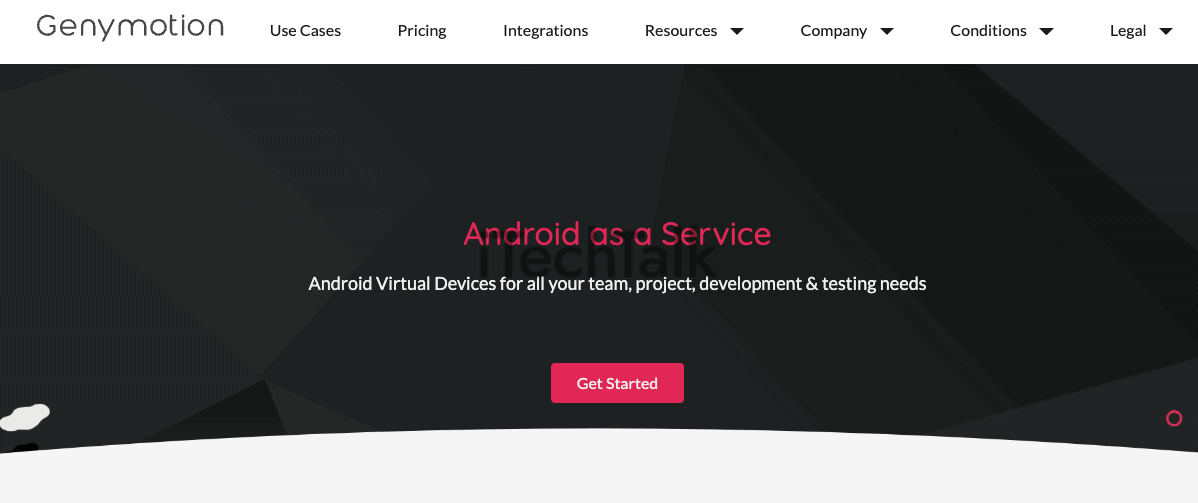 I hope you enjoyed reading about how to open APK files on your Mac. If you know any gamers who want to play their mobile games on their Mac, please send them this article.
I hope you enjoyed reading about how to open APK files on your Mac. If you know any gamers who want to play their mobile games on their Mac, please send them this article.