CoreSync on Mac is a background program that is involved in file sharing and data syncing between Mac and the Adobe Creative Cloud.
Have you ever wondered, “What is CoreSync on Mac?” It’s a tool designed especially for
syncing data between your Mac and
Adobe Creative Cloud.
This blog post will dive deep into understanding its
purpose,
operation and management tips and clarify some
safety considerations about this misunderstood
background program.
Stay tuned to learn everything you need about CoreSync – knowledge that could help streamline your Adobe user experience.
Quick Summary
- CoreSync on Mac is a background program that allows for seamless file sharing and data syncing between your computer and the Adobe Creative Cloud.
- It automatically updates changes across all devices connected to the Creative Cloud, ensuring consistent accessibility of synced files.
- While it requires certain permissions to function properly, it’s important to be cautious about granting access to sensitive information and keep track of suspicious activity.
- You can manage CoreSync by disabling or removing the Adobe Creative Cloud desktop app. However, this may limit certain functionalities and require manual uploads for changes to reflect on Creative Cloud.
Understanding CoreSync on Mac
CoreSync on Mac is a background program that plays a crucial role in
file sharing and data syncing between your computer and the Adobe Creative Cloud.
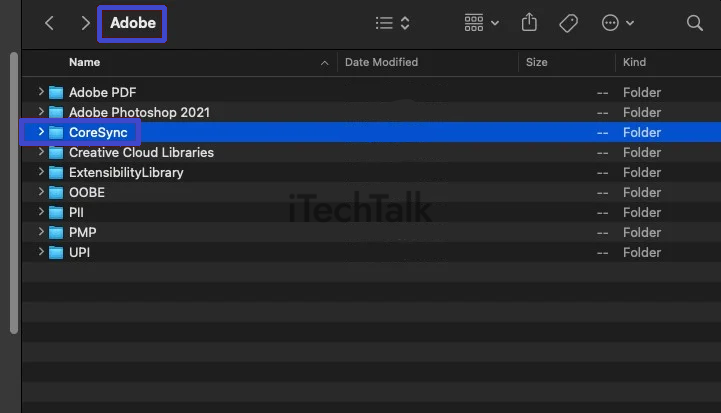
Purpose and function of CoreSync
Core Sync is the engine that powers file sharing and data syncing between your Mac and Adobe Creative Cloud. This background program operates subtly yet efficiently as a hidden workhorse behind the scenes.
It seamlessly transmits your files from your local computer to Adobe’s
cloud-based services.
Being an integral part of Adobe Creative Cloud, CoreSync ensures that any changes made to these synced files get automatically updated across all connected devices.
Whether modifying documents or enhancing photos on Photoshop, this
synchronization wizard works tirelessly to keep everything in sync; thus ensuring consistent content accessibility wherever you use your Adobe services.
A noteworthy detail is its ability to request
access to specific folders, such as Downloads and Desktop—granting it more options for storage and even smoother operations.
Role in file sharing and data syncing
CoreSync plays a crucial role in file sharing and data syncing on Mac. It is a
background program that works seamlessly with the Adobe Creative Cloud to enable efficient collaboration between users and their files.
With CoreSync, you can easily
sync your data between your Mac and the cloud, making it accessible from any device with an internet connection.
Whether working on a project alone or collaborating with others, CoreSync ensures that all changes to your files are automatically updated across all devices connected to the Creative Cloud.
This means that you can start working on your Mac, make edits on another computer or even access your files from a mobile device while on the go – all without missing a beat.
By enabling
real-time file sharing and constant syncing, CoreSync empowers users to work more efficiently and effectively within the Adobe ecosystem. It helps streamline workflows by eliminating manual file transfers or version control headaches.
Is CoreSync Safe?
CoreSync is a secure tool used by Adobe services on Mac to efficiently share and sync data between the computer and the Adobe Creative Cloud.
Security Considerations of CoreSync
Security considerations are an important aspect to keep in mind when using CoreSync on your Mac. As a tool that facilitates file sharing and data syncing between your computer and the Adobe Creative Cloud, it’s crucial to ensure the safety of your files and sensitive information.
CoreSync operates by accessing
specific folders on your Mac, such as Downloads or the Desktop folder, which requires certain
permissions to function properly.
While this is necessary for its intended purpose, it’s essential to grant these permissions cautiously and be aware of any
potential risks associated with giving access to your files.
Additionally, since CoreSync is a
background program constantly running on your machine, it’s important to keep track of any suspicious activity or behaviours that could indicate a security threat.
Maintaining
strong virus protection software and regularly updating CoreSync and other security measures on your Mac will help ensure your files remain secure while using this tool.
Managing CoreSync on Mac
To manage CoreSync on your Mac, you can disable or remove the Adobe Creative Cloud desktop app. This allows you to control the syncing of files between your computer and the cloud, reducing CPU usage and potential issues.
Find out how to effectively manage CoreSync on your Mac for a smoother file-sharing experience.
How to disable or remove CoreSync
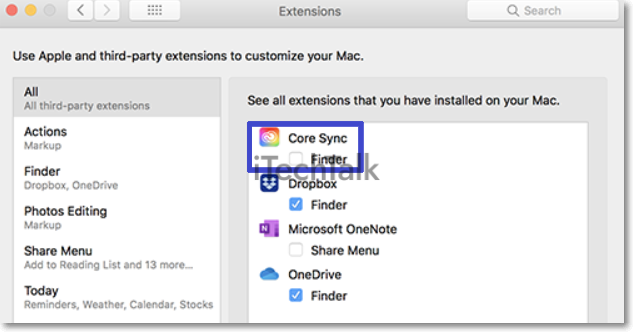
To
disable or remove CoreSync from your Mac, follow these steps:
- Open the Adobe Creative Cloud desktop app on your Mac.
- Click on the gear icon in the app’s top-right corner to open the settings menu.
- From the settings menu, select “Preferences.”
- In the Preferences window, navigate to the “Creative Cloud” section.
- Under Creative Cloud, you will find a checkbox labelled “Files.”
- Uncheck the “Files” checkbox to disable CoreSync and prevent it from running in the background.
- If you wish to remove CoreSync completely from your Mac, you can uninstall the Adobe Creative Cloud desktop app by following these steps:
- Go to the “Applications” folder on your Mac.
- Locate and drag Adobe Creative Cloud to Trash.
- Right-click on Trash and select “Empty Trash” to permanently remove Adobe Creative Cloud and CoreSync from your Mac.
Benefits and drawbacks of disabling CoreSync
Disabling CoreSync comes with benefits and drawbacks, each significantly impacting how smoothly your Mac and Adobe Creative Cloud applications function.
Let’s delve into a detailed comparison.
| Benefits |
Drawbacks |
| Reduced CPU usage, leading to overall improved Mac performance |
Lack of automatic data sync between the computer and Adobe Creative Cloud |
| Mac fans run at normal speed, thus reducing noise |
Disabling CoreSync may interfere with the optimal performance of Adobe applications |
| Preservation of Mac’s resources due to fewer background processes running |
Manual uploads will be required for any changes or new data to reflect on Creative Cloud |
While disabling CoreSync can lead to better system performance, it may also disrupt the seamless operation of your Adobe Creative Cloud applications.
Conclusion
In conclusion, CoreSync on Mac is an essential component of the Adobe Creative Cloud that enables seamless file sharing and data syncing between your computer and the cloud.
While it may consume
CPU usage, it plays a vital role in ensuring that your files are up-to-date and accessible across devices.
Understanding how to manage CoreSync can help optimize its performance for a smoother user experience on your Mac.
FAQs
1. What is Coresync on Mac?
Coresync is a background process that runs on macOS and is associated with Adobe Creative Cloud applications. It helps to sync files, settings, and assets across different devices and allows users to access their work seamlessly.
2. Does Coresync impact the performance of my Mac?
While Coresync generally runs in the background without causing significant performance issues, it can consume system resources during file syncing or when multiple Adobe Creative Cloud applications run simultaneously. However, these impacts are typically minimal for most users.
3. Can I disable or uninstall Coresync on my Mac?
Coresync is an essential component of Adobe Creative Cloud applications, so it cannot be directly disabled or uninstalled without affecting the functionality of those apps. However, you can manage its behaviour through the preferences within individual Adobe software.
4. Is Coresync responsible for consuming much storage space on my Mac?
Coresync doesn’t take up much storage space on your Mac as it primarily facilitates data synchronization between devices rather than storing substantial amounts locally. However, if you have large files synced via Creative Cloud applications, they may utilize storage space depending on your sync settings and available local disk space.
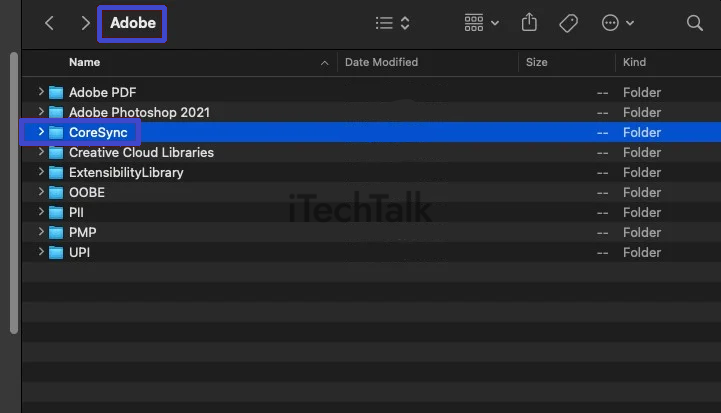
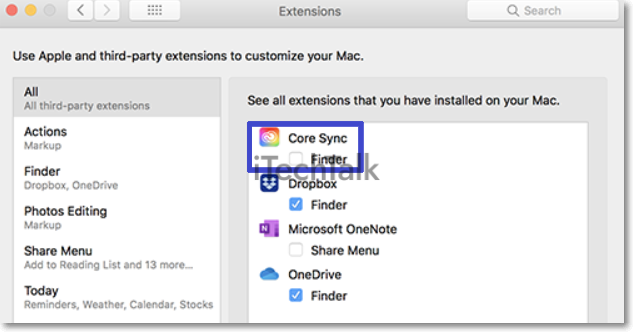 To disable or remove CoreSync from your Mac, follow these steps:
To disable or remove CoreSync from your Mac, follow these steps: