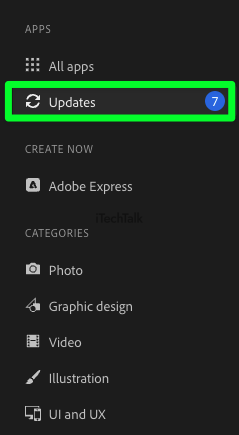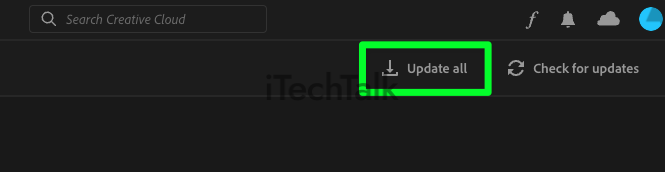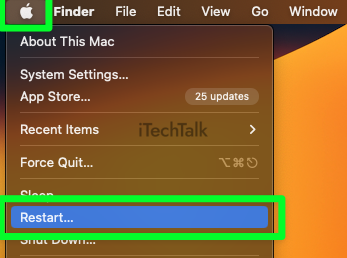Core Sync is a background program that helps sync your Adobe Cloud documents across your devices. If Core Sync is taking up too much CPU, two quick fixes are by updating your Creative Cloud app or restarting your computer.
There’s nothing that makes a person’s heart skip faster than seeing a program on your hard drive that you don’t remember downloading, and you don’t know what it is. What exactly is Core Sync? When did you download it, and is it safe to remain on your system?
This post will explain exactly what this program is, as well as how to make sure it doesn’t take up too much of your CPU.
What Exactly Is Core Sync On Mac?
Core Sync is a background program that’s automatically installed on your computer when you install Adobe Creative Cloud. It synchronizes the settings, preferences, and files automatically across your devices and keeps track of which apps you have installed.
This background program also keeps track of the fonts you’ve downloaded, the brushes that you’ve created, and the documents you create. This allows you to keep all of your creative work in sync, no matter where you are or what device you’re using.
Core Sync also allows you to share your Adobe documents with other Creative Cloud users, so they can view and edit them in real time.
Is Core Sync Safe To Use? What’s With The High CPU Usage?
Yes, Core Sync is safe to use on your Macbook. It is a secure program, and the information it stores is encrypted. It also only syncs your data with other Adobe services and doesn’t share this information with any third parties.
The main issue with Core Sync is how much of your Mac’s CPU it uses.
Core Sync may demonstrate extremely high
CPU usage in some cases, even close to the full capacity of your Mac’s processing power. Utilizing nearly all available processing power on your system.
If left unchecked, this state can remain active indefinitely, taking up the majority of your CPU’s resources. This means that your Mac will slow down significantly and can even overheat.
If you find that Core Sync is using too much of your Mac’s CPU resources, there are a few things you can do to try and reduce its usage:
Update the Creative Cloud Application
Some reports have indicated that the high CPU issue is a result of an outdated software build, and upgrading to a newer version can effectively solve it.
Thankfully, updating your Creative Cloud app is easy:
- Open up the Adobe Creative Cloud app.
- In the sidebar to the left, click on Updates.
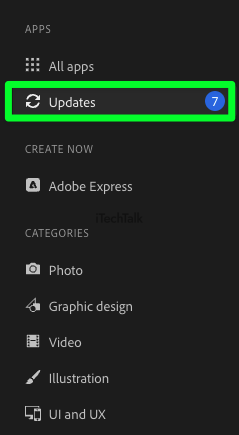
- Select, Check For Updates.

- If there is an update to Creative Cloud, then click on Update. Click on Update All if you wish to update all of your Adobe applications.
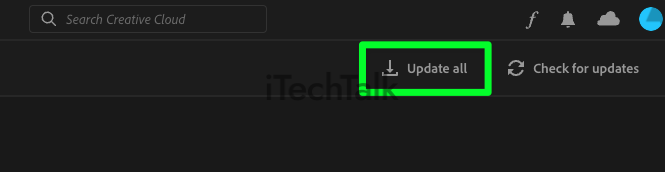
Restart Your Computer
A quick restart of your computer is the easiest fix. This simple step clears out the system memory, freeing up resources and bringing both heat levels and processing rates back to normal. This will also bring down the CPU usage of Core Sync.
This is, however, a temporary solution. If you use Adobe Cloud daily, then CPU usage will skyrocket pretty quickly. If you only use Adobe Cloud every once and a while, the effect will last much longer.
To restart your computer, click on the
Apple Logo in the top left corner of your screen, then select reset.
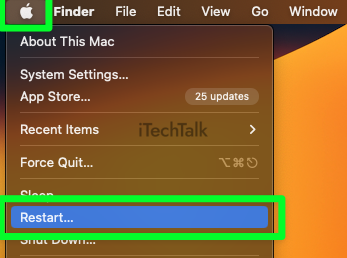
End the Core Sync Process
Another great way to free up CPU is by ending the Core Sync Process by using the Activity Monitor. This will lead to a rapid decrease in CPU usage, restoring your computer’s original speed.
To end the Core Sync process:
- Open up Spotlight either by pressing Command + Space or clicking the Spotlight icon in the Menu Bar.
- Type Activity Monitor and hit enter to open the Activity Monitor.
- Tap on the CPU tab.
- In the Activity Monitor search bar, type Core Sync.
- In the Process Name column, find and select Core Sync and click the X icon.
Disable the Core Sync Extensions
You can also prevent your Mac from using excessive CPU power by disabling the Core Sync extensions and their operations.
Here’s how to disable Core Sync extensions:
- Click on the Apple Logo in the top left corner, then select System Settings.

- In the side panel, click on Privacy & Security.

- Scroll all the way down, and click on Extensions.

- At the top of the Extensions settings panel, click on Added Extensions.

- Scroll down to find the Core Sync section.
- Uncheck the Finder Extension box to disable Core Sync extensions.

Conclusion
Core Sync is perfectly fine to use on
Macbooks and is a great way to keep all your files in sync across devices. It offers a secure, fast and reliable way to synchronize your data with minimal effort.
If Core Sync is taking up too much CPU, you can try bringing the usage down by updating your Adobe Cloud software, restarting your computer, ending the Core Sync process, or disabling Core Sync extensions.