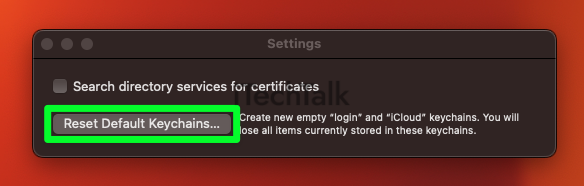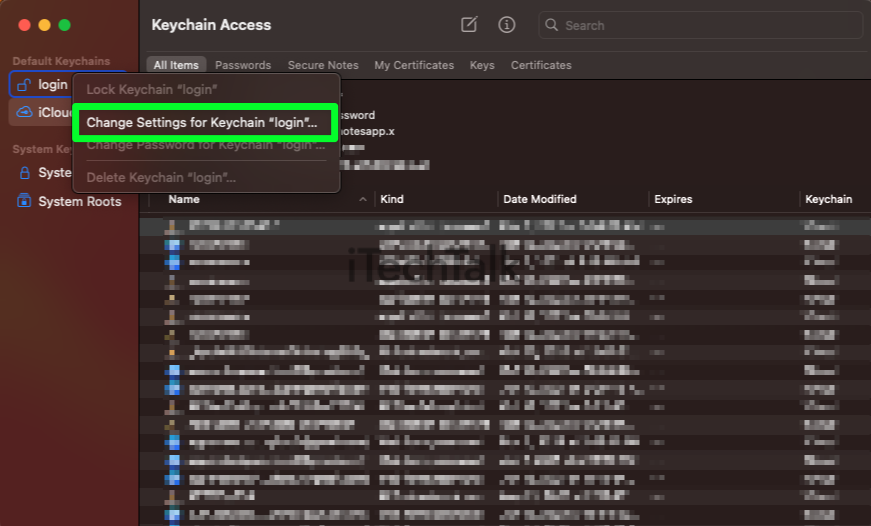Accountsd is a built-in system helps manage and control the login keychains for your Mac. Any application or process trying to access the login keychain must be authenticated by Accountsd first. If you’re getting asked for the login keychain, that means that your login password and keychain passwords are out of sync.
Do you ever find yourself trying to log into an online account or service and being asked for a “login keychain”? If so, then you probably have encountered something called Accountsd. But what is Accountsd and why does it want access to your login keychain? In this post, I will break down exactly what these two things are, and what to do if you have syncing problems.
What Is Accountsd?
Accountsd is a way to store information so that you can use it on different devices. It
stores usernames and passwords for apps like Word and Excel so that you don’t have to remember them or type them in every time. Accountsd syncs this data across all your devices, so signing in is easier.
Ultimately, Accountsd makes logging in simpler and more secure. Plus, the encryption associated with Accountsd ensures that your information stays secure no matter where you use it.
Accountsd is a convenient and secure way to make sure all your devices are able to access the same data. It’s an essential part of creating a seamless user experience across all your devices.
What Does “Accountsd Wants To Use The Login Keychain” Mean?
The easiest way to explain why this message keeps popping up is that your login password and keychain passwords are out of sync. This can happen by accident or on purpose if the administrator on your computer changes the login password.
Accountsd needs to use the login keychain in order to securely manage and store your usernames and passwords for different apps and services, so you don’t have to remember them or type them in every time.
By having access to your login keychain, Accountsd helps you stay more organized and secure as you move from one device to another. It also keeps your information up to date across all your devices. With Accountsd and the login keychain, you can be sure that you are accessing the same information on all devices.
The combination of Accountsd and the login keychain is a powerful way to create seamless access to all your devices, but it’s not perfect. Many users experience problems with passwords and login information not syncing or updating properly.
If you’re experiencing these problems, here are the best ways for you to solve this issue:
How To Reset Local Keychain
One of the first ways to fix any syncing issues is to reset your local keychain. This is an easy process that has a high chance of clearing up any bugs or problems weighing Accountsd down.
- To start, open up the Keychain Access app.
- Once the Keychain Access app is open, select Keychain Access at the top of your screen.
- Click on Settings.

- In the window that pops up, click Reset Default Keychains.
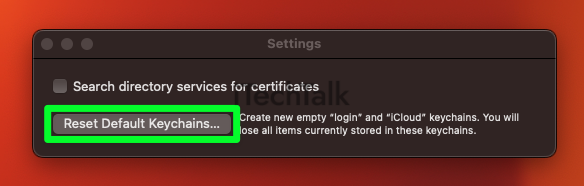
- Enter your new keychain password. Make sure the password is secure and not easy to guess.
- Click OK.
- Log out of your Mac by clicking the Apple Logo, then selecting Log Out [Your Name].
- Log back in to reset your local keychain access.
How To Remove And Re-Add Your iCloud Keychain
If your Accountsd or login keychain is not syncing correctly, one of the easiest solutions is to remove your iCloud Keychain, then re-add it. Doing this is much easier than racking your brain for hours trying to figure out the exact problem. To do this:
- Click on the Apple Logo, then select System Settings.
- At the top of the screen, click on your name/picture. This is your Apple ID.
- Scroll down and deselect Keychain.
- Restart your computer by clicking on the Apple Logo and selecting Reset.
- When your computer boots back up, open up System Settings again and click on your Apple ID. Select Keychain, and input all of your login information.
How To Turn Keychain Auto-Lock Off
Another potential issue could be your keychain automatically locking after certain points in time. To fix this, you can turn the Keychain Auto-lock off:
- Open up the Keychain Access app.
- On the right-hand side of the window that pops up, you’ll see the word Login at the top of the list. Right-click it.
- In the drop-down menu that appears, select Change Settings For Keychain Login.
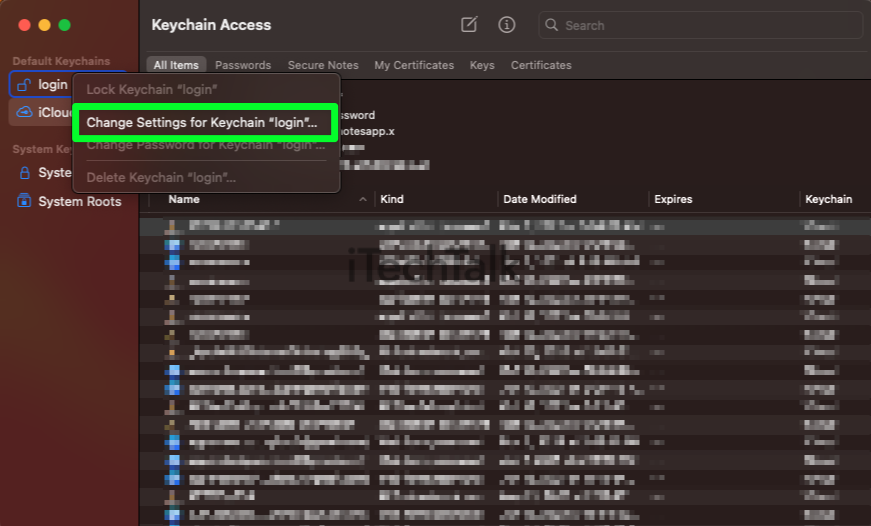
- A new window will pop up. Uncheck the Lock After and Lock When Sleeping options.
- When prompted, choose Save.
Conclusion
Accountsd stores all your username and password information to make it easier to log in to websites. It also automatically syncs your data across all your devices.
The “accountsd wants to use the login keychain” message can be annoying, but there are a few
ways to fix it. You can reset the local keychain, remove and re-add the iCloud keychain or turn the Keychain Auto-Lock off.