Ever wondered if your trusty Mac is secure against online threats lurking in the shadows? Despite widespread perception, it’s a fact that Macs can indeed fall prey to malware and viruses.
In this blog post, we will delve into Do
Macs Have Built In Antivirus software – and, more importantly, how effective these measures are in keeping your device safe.
Get ready for an insightful journey into the world of
Mac security !
Quick Summary
- Macs have built-in antivirus and security software, such as XProtect and Gatekeeper, to protect against known malware threats.
- Apple’s built-in security measures have limitations and may not detect newly emerging or sophisticated malware comprehensively.
- It is recommended to consider third-party antivirus software for enhanced protection against evolving threats, phishing attacks, secure online transactions, real-time monitoring, and comprehensive malware detection beyond viruses.
- Signs of a Mac infection include slow performance, unexpected crashes, pop-up ads, unauthorized access, changed browser settings, and increased network activity. Immediate action should be taken if multiple symptoms are experienced simultaneously.
Do Macs Have Built In Antivirus?
Macs have built-in antivirus and security software, including features like
XProtect and Gatekeeper, to protect against malware.
Exploring Apple’s built-in security measures (XProtect, Gatekeeper)
Apple equips every Macbook with two powerful security measures right out of the box: XProtect and Gatekeeper.
XProtect functions as basic antivirus software, working behind the scenes to secure your Mac from known malware threats.

It continually updates its malware definitions to provide your device with up-to-date protection against emerging threats.
On the other hand, Gatekeeper adds an extra layer of safety by controlling what applications can be installed on their computer.
It’s designed to ensure that only safe, Apple-approved apps run on your macOS, blocking those from unidentified developers or recognized harmful sources.
These built-in features serve as the first line of defence for your Macbook against viruses and malicious software but are not foolproof; they come with certain limitations that may necessitate additional protection strategies.
Understanding the benefits and limitations of these features
Macs come with built-in antivirus and security measures like XProtect and Gatekeeper, which provide some level of protection against malware.
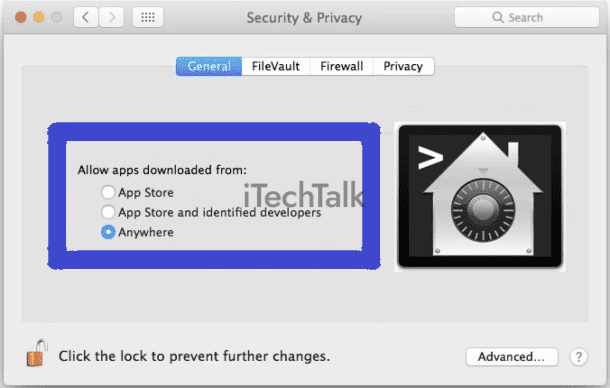
These features work in the background to scan files and applications for known threats, ensuring that your Mac is safeguarded from common viruses and malware.
The benefit of including these features is that they offer a basic level of protection right out of the box without requiring additional software installation.
However, it’s important to understand their limitations. While
Apple’s built-in security measures are effective against known threats, they may not be as comprehensive regarding newly emerging or sophisticated malware.
This means there’s still a chance for your Mac to become infected with malware that hasn’t been detected or added to the database yet.
That’s why many experts recommend considering
third-party antivirus software for total protection on your Mac. These software solutions often have more advanced threat detection capabilities and can provide real-time scanning and monitoring for enhanced security.
By combining Apple’s built-in features and reputable third-party antivirus software, you can significantly reduce the risks of infection on your Macbook.
The Need for Third-Party Antivirus Software
Consider additional antivirus protection to enhance Mac security and ensure comprehensive virus detection and removal capabilities.
Reasons to consider additional antivirus protection
- Protect against evolving malware: While Macs are generally less prone to malware attacks compared to Windows PCs, the threat landscape is constantly changing. Installing third-party antivirus software lets you stay ahead of new and emerging threats.
- Safeguard against phishing attacks: Phishing attacks aim to steal personal information by tricking users into providing sensitive data. Third-party antivirus software can help detect and block suspicious websites, emails, or messages that may be part of a phishing attempt.
- Secure your online transactions: If you frequently make online purchases or use online banking services on your Macbook, having additional antivirus protection can add an extra layer of security to safeguard your financial information from potential hackers or identity thieves.
- Enhanced real-time monitoring: Third-party antivirus software often includes real-time monitoring features that continuously scan for malicious activities in the background. This proactive approach ensures immediate detection and prevention of any potential threats.
- Comprehensive protection beyond viruses: While the built-in antivirus software on Macs focuses primarily on detecting and removing viruses, third-party solutions offer broader protection against various types of malware, including ransomware, adware, spyware, and Trojans.
- Regular automatic updates: Third-party antivirus programs frequently release updates to stay up-to-date with the latest security vulnerabilities and provide patches accordingly. These updates ensure that your Mac stays protected against newly discovered threats.
- Peace of mind for shared networks: If you connect your Macbook to public Wi-Fi networks or share files with others frequently, additional antivirus protection can help safeguard your device and prevent any potential infections from spreading through the network.
- Customizable scanning options: With third-party antivirus software, you have more control over when and how your Mac scans for malware. You can schedule regular scans during low-usage periods or perform manual scans whenever needed.
- Access to advanced security features: Many third-party antivirus solutions offer additional security features such as secure browsing extensions, password managers, and file encryption. These features can further enhance your overall security and privacy on your Macbook.
- Support and customer service: Third-party antivirus providers often offer dedicated customer support to assist with any issues or questions you may have regarding their software. Access to expert advice can be valuable in maintaining the security of your Mac.
Remember, while Macs have built-in antivirus software, investing in additional third-party protection can provide enhanced security against evolving threats and give you peace of mind when using your Apple Macbook.
Stay proactive and keep your device protected with a reliable antivirus solution.
How third-party software can enhance Mac security
Adding third-party antivirus software to your Mac can significantly enhance its security. While Apple’s built-in security measures, such as XProtect and Gatekeeper, provide some level of protection against malware, they have limitations.
Third-party antivirus software offers
additional layers of defence that can help safeguard your Mac from a wide range of threats.
Installing reputable antivirus software designed for Macs allows you to use
advanced features like real-time scanning, behavioural analysis, and web protection.
These tools go beyond Apple’s built-in software’s basic virus detection and removal.
They provide comprehensive protection against viruses and other types of malicious software like ransomware and spyware.
Signs of Mac Infection
Detecting a Mac infection becomes crucial in ensuring the security of your device; look out for symptoms such as sluggish performance, unexpected pop-ups, and unresponsive applications.
Identifying common symptoms of malware or viruses
Has your Mac been acting strange lately? It could be a
sign of malware or viruses lurking in your system.
Here are some common symptoms to watch out for:
- Slow performance: If your Mac suddenly runs slower than usual, it could be a sign of malware. Malicious software can consume your system’s resources and slow down its performance.
- Unexpected crashes: Frequent crashes or sudden shutdowns without apparent reason may indicate a virus infection. Malware can disrupt the normal functioning of your Mac and cause it to crash.
- Pop-up ads: Are you seeing an unusually high number of pop-up ads while browsing the internet? This could be a sign that your Mac has been infected with adware. Adware is notorious for bombarding users with unwanted pop-ups.
- Unauthorized access: Have you noticed any unfamiliar Mac applications, files, or accounts? This could indicate that someone has gained unauthorized access to your system. Malware can create new user accounts or install unknown applications without your knowledge.
- Changed browser settings: If you notice that your browser homepage has been changed without your permission or if you are constantly redirected to unfamiliar websites, there’s a possibility that malware is manipulating your browser settings.
- Increased network activity: Is your internet usage skyrocketing even when you’re not actively using online services? Excessive network activity can signal malware sending data or performing malicious activities in the background.
Steps to detect and remove malicious software
If you suspect your Mac may be infected with malicious software, it’s important to protect your device and prevent further damage immediately.
Here are the steps you can follow to detect and remove malware from your Apple MacBook:
- Update your antivirus software: Ensure that your third-party antivirus program is up to date with the latest virus definitions. This will enable it to identify and remove any known malware threats.
- Perform a full system scan: Initiate a thorough scan of your entire Mac system using your antivirus software. This scan will search for any infected files or suspicious activities that could indicate malware presence.
- Quarantine or delete infected files: Once the scan is complete, review the results provided by your antivirus software. If any infected files are found, carefully follow the instructions to quarantine or permanently delete them.
- Remove suspicious browser extensions: Malware often hides in browser extensions or plugins, impacting your online security and privacy. Open your web browser settings and review all installed extensions carefully. Remove any unfamiliar or suspicious ones.
- Clear cache and cookies: Clearing cookies helps eliminate potential cybersecurity risks while improving browser performance. Go to your web browser settings and clear browsing data, selecting cache, cookies, and browsing history options.
- Reset browser settings: In case malware has altered critical browser settings such as homepage or search engine preferences, it’s advisable to reset these settings back to their default values.
- Update macOS: Regularly updating macOS ensures you have the latest security patches to guard against new threats. Go to System Preferences > Software Update to check for available updates and install them promptly.
- Enable built-in security features: Take advantage of Apple’s built-in features like XProtect (malware signature scanner) and Gatekeeper (app verification tool). Ensure these features are enabled in System Preferences > Security & Privacy.
- Be cautious with downloads: Avoid downloading files or software from untrusted sources. Stick to reputable websites and app stores to reduce the risk of downloading malware.
- Educate yourself about phishing attacks: Stay vigilant against phishing attempts, often used to trick users into unknowingly installing malicious software. Be cautious when clicking links, and verify the authenticity of emails or messages before providing personal information.
Best Practices for Mac Security
To ensure optimal Mac security, regularly update your macOS, avoid suspicious downloads, and practice safe browsing habits.
Keeping your Mac safe from malware
To keep your Mac safe from malware, there are a few key steps you can take. First and foremost, make sure to update your macOS operating system regularly.
These updates often include
important security patches that help protect against new threats.
Additionally, be
cautious when downloading software or files from the internet. Stick to trusted sources and
avoid downloading anything suspicious or unfamiliar.
Remember, even if something appears harmless, it could still contain malware.
Finally, practice safe browsing habits by being mindful of the websites you visit and the links you click on. Avoid clicking on pop-up ads or downloading content from unreliable sites.
Regularly updating macOS, avoiding suspicious downloads, and utilizing safe browsing habits.
To keep your Mac safe from malware and other threats, here are some important practices you should follow:
- Keep your macOS updated to the latest version. Regular updates include security patches that help protect your system against newly discovered vulnerabilities.
- Be cautious when downloading files or software from the internet. Stick to trusted sources and avoid downloading anything from unfamiliar or suspicious websites.
- Only download applications from the official Apple App Store or reputable third-party app stores. This reduces the risk of accidentally installing malicious software.
- Enable the “Gatekeeper” feature on your Mac. Gatekeeper helps prevent the installation of unauthorized apps by only allowing downloads from identified developers or the App Store.
- Use strong and unique passwords for all your accounts and avoid using easily guessable information such as birthdays or pet names.
- Consider using a virtual private network (VPN) while browsing the internet. A VPN encrypts your internet connection, making it more difficult for hackers to intercept your data.
- Be cautious with email attachments, especially if they come from unknown senders or look suspicious. Malware can often be spread through email attachments, so it’s essential to exercise caution before opening them.
- Regularly back up your important files and data. In case of a malware infection or any other issue, having a recent backup ensures you won’t lose critical information.
Conclusion
In conclusion, while Macs have built-in antivirus and security measures such as XProtect and Gatekeeper, they are insufficient
for complete protection. It is important to consider third-party antivirus software to
enhance the security of your Mac.
By staying proactive and following best practices for Mac security, you can ensure your device remains safe from malware and other threats. Stay vigilant and take the necessary steps to protect your MacBook Pro or MacBook Air.
 It continually updates its malware definitions to provide your device with up-to-date protection against emerging threats.
On the other hand, Gatekeeper adds an extra layer of safety by controlling what applications can be installed on their computer.
It’s designed to ensure that only safe, Apple-approved apps run on your macOS, blocking those from unidentified developers or recognized harmful sources.
These built-in features serve as the first line of defence for your Macbook against viruses and malicious software but are not foolproof; they come with certain limitations that may necessitate additional protection strategies.
It continually updates its malware definitions to provide your device with up-to-date protection against emerging threats.
On the other hand, Gatekeeper adds an extra layer of safety by controlling what applications can be installed on their computer.
It’s designed to ensure that only safe, Apple-approved apps run on your macOS, blocking those from unidentified developers or recognized harmful sources.
These built-in features serve as the first line of defence for your Macbook against viruses and malicious software but are not foolproof; they come with certain limitations that may necessitate additional protection strategies.
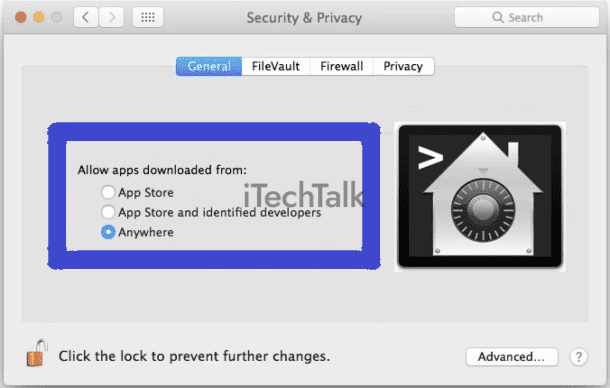 These features work in the background to scan files and applications for known threats, ensuring that your Mac is safeguarded from common viruses and malware.
The benefit of including these features is that they offer a basic level of protection right out of the box without requiring additional software installation.
However, it’s important to understand their limitations. While Apple’s built-in security measures are effective against known threats, they may not be as comprehensive regarding newly emerging or sophisticated malware.
This means there’s still a chance for your Mac to become infected with malware that hasn’t been detected or added to the database yet.
That’s why many experts recommend considering third-party antivirus software for total protection on your Mac. These software solutions often have more advanced threat detection capabilities and can provide real-time scanning and monitoring for enhanced security.
By combining Apple’s built-in features and reputable third-party antivirus software, you can significantly reduce the risks of infection on your Macbook.
These features work in the background to scan files and applications for known threats, ensuring that your Mac is safeguarded from common viruses and malware.
The benefit of including these features is that they offer a basic level of protection right out of the box without requiring additional software installation.
However, it’s important to understand their limitations. While Apple’s built-in security measures are effective against known threats, they may not be as comprehensive regarding newly emerging or sophisticated malware.
This means there’s still a chance for your Mac to become infected with malware that hasn’t been detected or added to the database yet.
That’s why many experts recommend considering third-party antivirus software for total protection on your Mac. These software solutions often have more advanced threat detection capabilities and can provide real-time scanning and monitoring for enhanced security.
By combining Apple’s built-in features and reputable third-party antivirus software, you can significantly reduce the risks of infection on your Macbook.