To Change Admin Name On Mac. Make a new admin account on Mac OS, then rename the existing user’s home folder and user account.
You might want to personalize a Mac by changing the admin name if you own it. Although this
process requires administrative access, it offers a
level of customization that makes your device uniquely yours.
In this guide, we’ll walk through
step-by-step instructions on how to change admin name on Mac safely and efficiently. Get ready, as we’re about to make your MacBook even more tailored to you!
Quick Summary
- Changing the admin name on your Mac can be done by creating a new macOS admin user, renaming the original home folder, and then renaming your admin account.
- It is important to back up all data before making any changes to avoid accidental loss of information.
- Exercise caution when renaming folders and accounts to prevent system errors or complications.
- Benefits of changing the admin name include personalization and customization, enhanced security and privacy, and improved organization within your system.
Steps to Change Admin Name On Mac
To
change the admin name on your Mac, follow these simple steps: create a new macOS admin user, rename the original home folder, and then rename your admin account.
Create A New MacOS Admin User
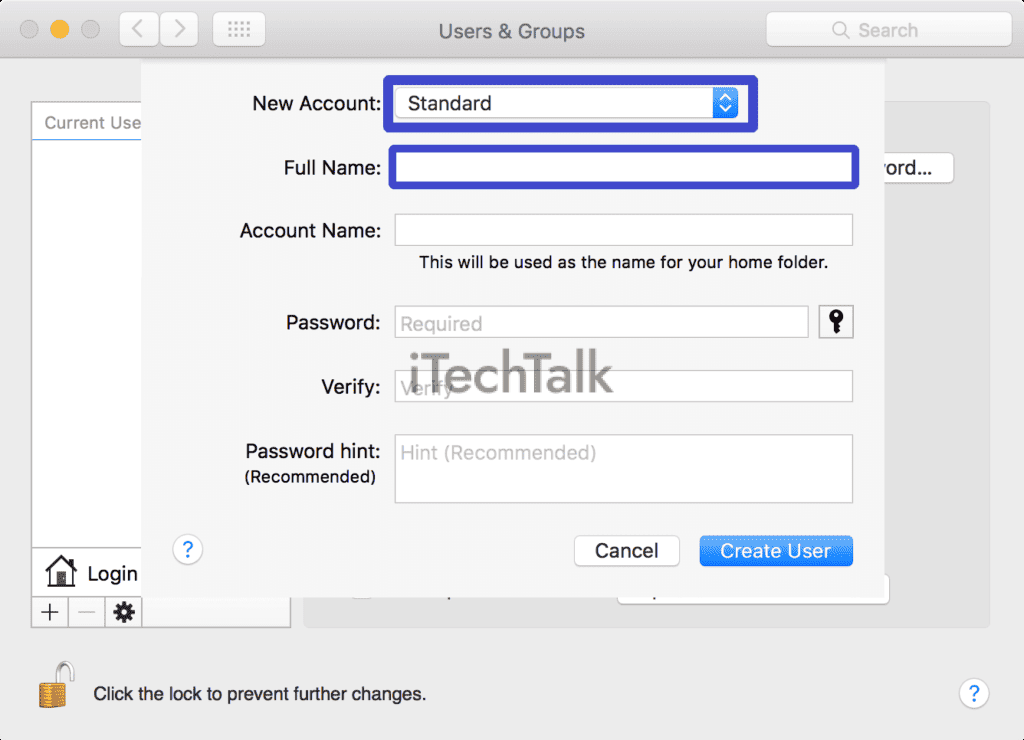
Starting the process to change the admin name on your Mac involves creating a
new macOS admin user.
Here’s how you do it:
- Navigate to “System Preferences” on your Mac.
- Click on “Users & Groups.”
- Click the lock icon in the bottom left corner and enter your password to allow changes.
- Hit the “+” button below the list of users to add a new account.
- From the drop-down menu, select “Administrator.”
- Input a full name, an account name, a password, and a hint for this new admin user.
Rename The Original Home Folder

To change the admin name on your Mac, you will need to
rename the original home folder.
This can be done by following these steps:
- Select the “Finder” icon in your dock to open a new Finder window.
- In the sidebar, locate and click on the “Users” option under “Favorites.”
- Find your original home folder, which will have the last admin name.
- Right-click on the home folder and select “Rename” from the drop-down menu.
- Delete the previous admin name and enter the new desired admin name for your Mac.
- Press the Enter/Return key on your keyboard or click outside the folder to save the changes.
Rename Your Admin Account
To change the admin name on your Mac, you will need to
rename your admin account.
Here’s how:
- Go to the “User & Groups” menu in the System Preferences.
- Hold the control button and click on the admin account name.
- Select “Advanced options” from the drop-down menu that appears.
- In the “Full Name” field, add the new name you want for your admin account.
- Remember not to use any spaces in the new name.
- Click “OK” to save the changes.
Important Considerations
Before you embark on changing the admin name on your Mac, it is crucial to consider a few important considerations.
Backing up all your data before making any changes is highly recommended to avoid any accidental loss of information.
Exercise caution when renaming folders and accounts to ensure a smooth transition without causing system errors or complications.
Ensure All Data is Backed Up Before Making Changes
Before you change the admin name on your Mac, it is vital to
ensure that all your data is backed up.
This
precautionary measure ensures that you won’t risk losing any important files or documents if anything goes wrong during the process.
Backing up your data can be done easily through Time Machine or by manually copying and saving your files to an external hard drive or cloud storage service.
By taking this simple step, you can know that your information is safe even when changing the admin name on your Macbook.
Be cautious when renaming folders and accounts
When changing the admin name on your Mac, it’s important to exercise caution when
renaming folders and accounts.
One wrong move could potentially result in
data loss or system errors. Before making any changes, ensure you have backed up all your important files and documents to avoid losing crucial information.
When renaming folders or user accounts, carefully follow the correct steps and double-check everything before confirming the changes.
It’s also a good idea to test the new names by logging out and back into your Mac to ensure everything is functioning smoothly.
Taking these precautions will help you avoid any unwanted complications while changing the admin name on your Mac.
Benefits of Changing the Admin Name
Changing the admin name on your Mac offers several benefits, including personalized and customized user experience, enhanced security and privacy, and improved organization within your system.
Personalization And Customization
Modifying the admin name on your Mac allows you to
personalize and customize your device according to your preferences.
Changing the admin name lets you
add a personal touch to your MacBook, making it feel truly yours.
Whether you want to use your name or create a unique username, updating the admin name gives you more control over identifying your device.
Additionally, customization extends beyond aesthetics- it enhances security and privacy by reducing the chances of unauthorized access.
With a personalized admin name, you can easily
distinguish between multiple user accounts and organize them efficiently. Take advantage of this feature to
make your Mac reflect your identity!
Enhanced security and privacy
Changing the admin name on your Mac allows for customization and personalization and enhances your device’s security and privacy.
By modifying the admin name, you can make it
harder for unauthorized individuals to gain access to your MacBook.
Additionally, changing the admin name adds an
extra layer of protection, making it
more difficult for hackers or malicious software to target your device.
This simple step can go a long way in safeguarding your sensitive information and maintaining the privacy of your data.
Organizational purposes
Changing the admin name on your Mac can also serve
organizational purposes.
Maybe you have
multiple users on your MacBook, and it’s becoming confusing to
differentiate between each user account.
By changing the admin name to something more descriptive or personalized, you can easily identify and access the right account without confusion.
This is especially helpful if your Mac is used by different family members, roommates, or colleagues with separate accounts.
Additionally, having a
clear and organized admin name can make managing your files and folders easier.
You can quickly locate specific files or documents associated with that account with a customized admin name that reflects its purpose or owner.
It adds an extra layer of organization to your digital workspace when everything has a
distinct place and identifiable label.
Conclusion
In conclusion,
changing the admin name on your Mac is a simple process that can be done through the
System Preferences menu.
Following the steps outlined in this guide, you can
personalize your MacBook and enhance its security and privacy.
Remember to
back up your data before making any changes and exercise caution when renaming folders and accounts. Enjoy customizing your Mac to suit your preferences!
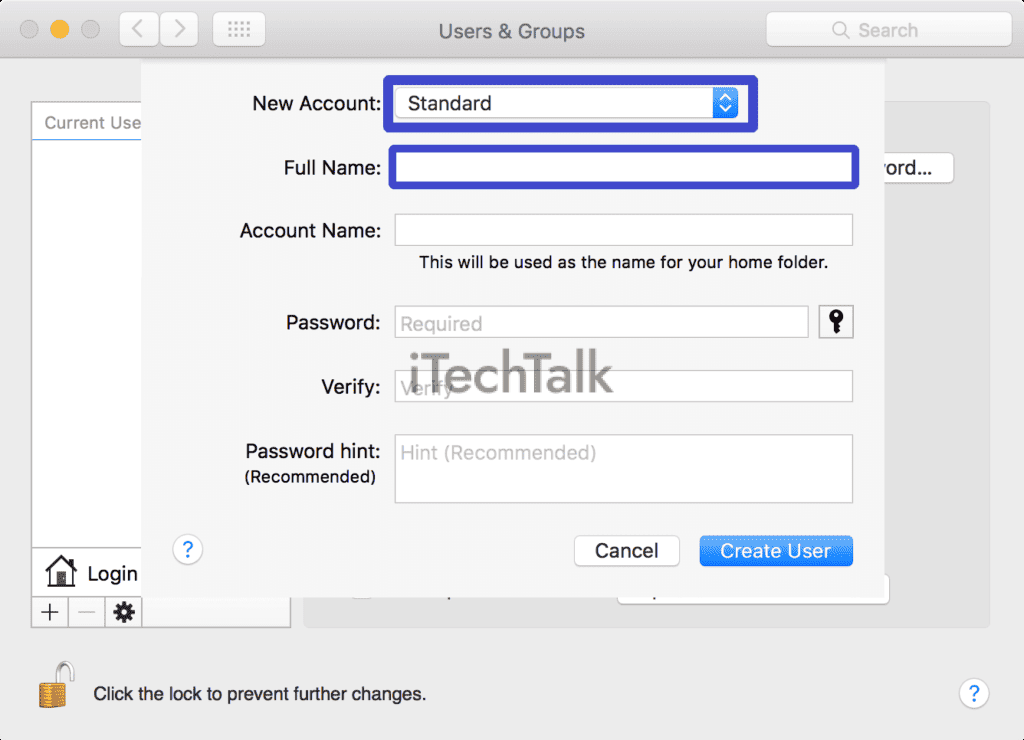 Starting the process to change the admin name on your Mac involves creating a new macOS admin user.
Here’s how you do it:
Starting the process to change the admin name on your Mac involves creating a new macOS admin user.
Here’s how you do it:
 To change the admin name on your Mac, you will need to rename the original home folder.
This can be done by following these steps:
To change the admin name on your Mac, you will need to rename the original home folder.
This can be done by following these steps: