Have you ever found yourself in a situation where you’ve forgotten your iPhone 12 passcode or bought a used device with an unknown passcode?
Don’t worry! In this blog, we’ll guide you through
five powerful methods to Unlock iPhone 12 Without Passcode.
From using
Face ID and Find My app to third-party software and even Siri, you’re covered. Before attempting these techniques, we’ll also discuss some essential precautions to ensure your data remains safe and sound.
Quick Summary
- There are several ways to unlock an iPhone 12 without a passcode, including Face ID, Find My app, iPhone Unlocker Software, and Siri.
- Before attempting any unlocking method, taking precautions such as disabling Touch ID and Face ID features, checking the activation lock status, taking a backup of all data and using reputable tools is crucial.
- Using third – party software like Dr Fone can help remove the screen lock without losing data but choose only trustworthy tools from reputable sources to avoid potential risks.
- Always check the Activation Lock status before buying a used iPhone with an unknown passcode or face legal consequences later on down the line.
Reasons Why You Might Need To Unlock iPhone 12 Without Passcode
You might need to unlock your iPhone 12 without a passcode if you have forgotten your passcode or if your iPhone is disabled.
Forgotten Passcode
One of the most common reasons people need to unlock their iPhone 12 without a passcode is that they’ve forgotten it.
We’ve all been there – with so many different passwords and codes to remember, it’s easy for one to slip our minds.
Luckily, several methods are available for unlocking your device without factory resetting or losing valuable data.
One method involves
connecting the iPhone to a trusted computer and initiating recovery mode, bypassing the passcode requirement and restoring
your device from a backup.
Another effective option is utilizing
Dr Fone, a
reputable third-party software that can help users
regain access by
removing the screen lock without compromising their precious data.
iPhone Is Disabled
If you’ve entered the wrong
passcode on your iPhone too many times, it will be disabled for a certain time. This can be frustrating, especially if you need to use your phone urgently.
But don’t worry – you still have options for unlocking your iPhone without the passcode. One method involves
using iTunes to restore the device to its factory settings and erase all data, which can also help remove the passcode.
Another option is to use a third-party application like
Dr Fone that specializes in unlocking iPhones without a passcode or Face ID.
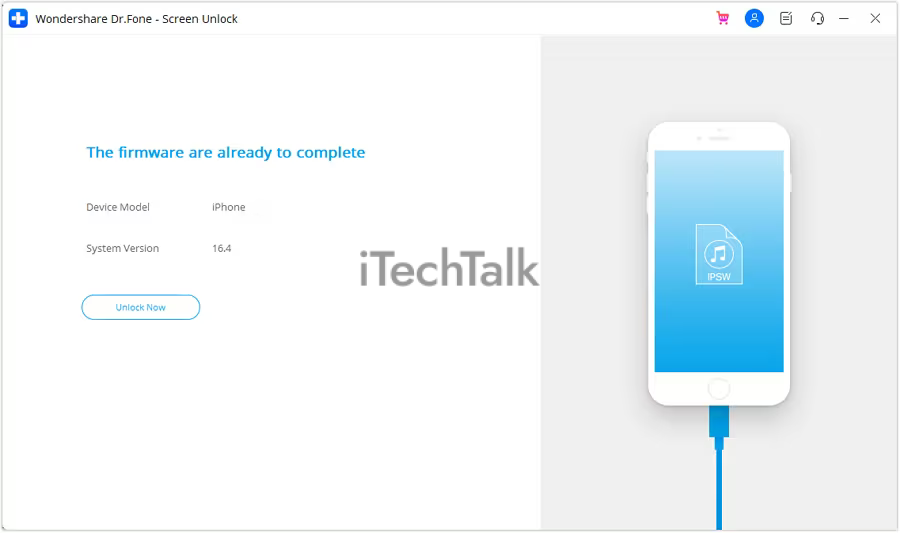
These applications are usually user-friendly and come with step-by-step instructions that make them easy to use, even for those who aren’t tech-savvy.
Purchased A Used iPhone With Passcode
Another common scenario that may require unlocking an iPhone 12 without a passcode is
purchasing a used device with an unknown passcode.
In this case, verifying the
activation lock status and ensuring the previous owner has removed their iCloud account from the device is crucial.
If everything checks out, various methods exist to unlock the iPhone 12 without knowing the passcode or Face ID. One effective option is
using iTunes to erase all content and settings on the device, which will also remove any password protection.
However, this method requires syncing with a trusted computer beforehand and backing up data since it erases everything on the phone.
Another popular method is third-party software like Dr Fone, which can
easily remove screen locks without losing data.
Methods To Unlock iPhone 12 Without Passcode
There are several ways to unlock an iPhone 12 without a passcode, including Face ID, Find My, iPhone Unlocker Software, and Siri.
Using Face ID
Face ID is a convenient way to unlock your iPhone 12 without remembering a passcode. To use this method, you must first enable Face ID in your phone’s settings.

Once enabled, raise or tap the device to wake it, then swipe up from the bottom of the lock screen.
It’s important to note that Face ID may not work in certain situations, such as when wearing sunglasses or a face mask. Additionally, you must be running on
iOS 15.2 or later for this method to work properly.
Nevertheless, trying this method could save you time and frustration if you are having trouble with other methods of unlocking your iPhone 12 without a passcode and have previously set up Face ID.
Using Find My
One of the methods to unlock an iPhone 12 without a passcode is by using the “Find My” app. The user must have previously enabled the Find My feature on their iPhone to use this method.
Once they have chosen their device, they need to click “
Erase iPhone,” which will erase all data and settings from the device, including its passcode.
The user can then set up the iPhone as new or restore it from a backup if one was taken previously.
This is a useful option when other methods like Face ID or Siri are not working correctly. Still, users should keep in mind that
all data will be erased during this process, so it’s vital to back up important information before unlocking your phone via Find My app.
Using iPhone Unlocker Software
IPhone Unlocker Software is one of the most popular ways to unlock an iPhone 12 without a passcode. This method involves downloading and installing a third-party application on your computer that can
bypass the lock screen of your iPhone.
However, it’s important to note that not all software programs are created equal; some may be scams or malware disguised. It’s crucial to do thorough research before choosing a software program for unlocking your device.
Additionally, this method comes with potential risks, such as
data loss or
damage to your phone if not done correctly.
Using Siri
Another option to unlock your iPhone 12 without a passcode is Siri. To do this, you must press and hold the Side button on your device until Siri appears. Then,
ask Siri what time it is, and tap it when the clock shows up.
From there, tap on the “+” icon in the top right corner of the screen to create a new alarm. In the “Label” field for this new alarm, type anything – it doesn’t matter what it is.
Once done with that step, choose “Save” at the bottom of the screen, then press the home button or swipe up from bottom if Face ID activates – voila! You have now unlocked your iPhone 12 without needing to enter your passcode.
Precautions To Take Before Unlocking Your iPhone 12
Before attempting to unlock your iPhone 12 without a passcode, take precautions such as disabling Touch ID and Face ID, checking
activation lock status, using reputable tools, understanding the risks involved in unlocking your device, and, most importantly, taking a backup of all data.
Take Backup Of Data
Before attempting to unlock your iPhone 12 without a passcode, you must
take a backup of all your important data.
This step ensures you don’t lose precious memories or valuable information if something goes wrong during the unlocking process.
A backup can be taken using iCloud or iTunes on your computer.
In addition to taking a backup, it’s important to
disable Touch ID and Face ID features before proceeding with the unlocking process.
This helps prevent unauthorized access to sensitive information even if someone gains physical access to your device.
Disable Touch ID And Face ID
Before attempting to unlock an iPhone 12 without a passcode, it is crucial to
disable Touch ID and Face ID. This ensures the device doesn’t
mistakenly recognize your face or fingerprint and locks you out again.
To do this, go to the “Settings” app on your iPhone, then select “Touch ID & Passcode” or “Face ID & Passcode.” Enter your passcode if prompted.
It’s important to note that disabling these features will require you to enter your passcode manually every time you want to access your device.
Check Activation Lock Status
Before attempting to unlock your iPhone 12 without a passcode, checking its Activation Lock status is crucial. Apple introduced This security feature in iOS 7, which prevents unauthorized access to an iPhone by requiring the user’s Apple ID and password.
To check if your iPhone has Activation Lock enabled or disabled, go to Settings > [Your Name] > Find My >
Find My iPhone. If Find My is turned on, and there’s a green dot next to “Find My iPhone,” then Activation Lock is also enabled.
You’ll need the previous owner’s Apple ID and password or proof of purchase documentation to disable it. Failing that, contact Apple support for assistance.
Use A Trusted And Reputable Tool
Using a trusted and reputable tool when unlocking your iPhone 12 without a passcode. Many
third-party tools available online claim to be able to unlock iPhones, but not all are trustworthy.
To ensure the safety and security of your device, it’s important to choose a
reliable tool from a reputable source. For example, Apple provides its
official software, iTunes, which can be used to restore an iPhone and remove its passcode.
It’s always wise to research any tool thoroughly before using it.
Ensure You Understand The Risks
Understanding the potential risks of unlocking your iPhone 12 without a passcode is important. For instance,
third-party software may expose your device to malware or viruses, potentially compromising its security.
Therefore, it’s recommended that you only use reputable tools and follow detailed instructions carefully when attempting to unlock your device. It’s also crucial to back up all of your data beforehand as a precautionary measure.
What To Do If All Else Fails
If all else fails and you are unable to unlock your iPhone 12 without a passcode, there are still a few options you can try:
–
Contact Apple Support: If you have exhausted all other options, it may be time to contact Apple Support.
– Visit an
Authorized Service Provider: You can also visit an authorized service provider who may be able to assist with unlocking your iPhone.
–
Restore Your iPhone via iTunes: While this will erase all data on your device, restoring your iPhone via iTunes may allow you to remove the passcode lock.
Remember that attempting to unlock an iPhone in unauthorized ways or using untrusted software can lead to
irreversible damage or data loss on the phone, as noted under Precautions To Take Before Unlocking Your iPhone 12.
Conclusion
Unlocking an iPhone 12 without a passcode may seem daunting, but it can be done with the right tools and knowledge. Whether you forgot your passcode or bought a used phone locked with one, several methods are
available to unlock your device.
Each method has pros and cons, from using Face ID to utilizing third-party software like Dr Fone. However, always take precautions before attempting any unlocking method and back up your data beforehand.
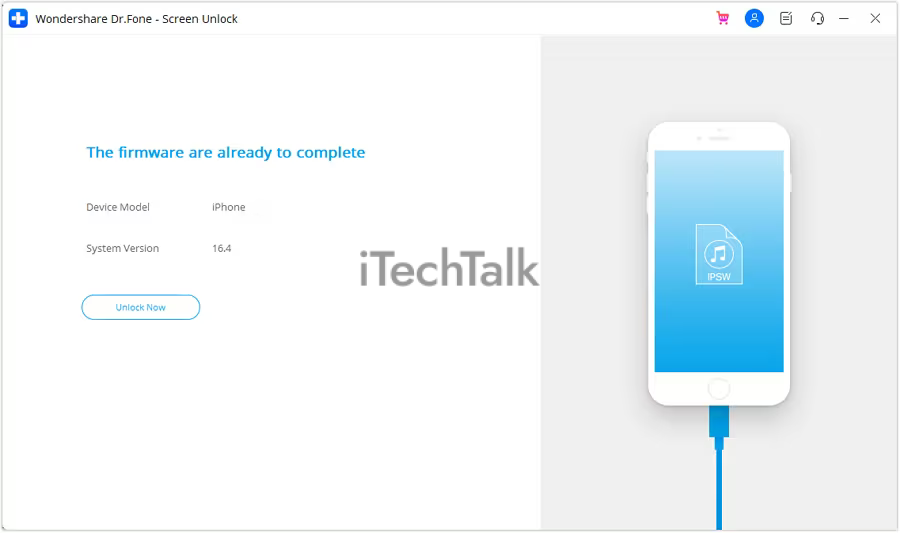 These applications are usually user-friendly and come with step-by-step instructions that make them easy to use, even for those who aren’t tech-savvy.
These applications are usually user-friendly and come with step-by-step instructions that make them easy to use, even for those who aren’t tech-savvy.
 Once enabled, raise or tap the device to wake it, then swipe up from the bottom of the lock screen.
It’s important to note that Face ID may not work in certain situations, such as when wearing sunglasses or a face mask. Additionally, you must be running on iOS 15.2 or later for this method to work properly.
Nevertheless, trying this method could save you time and frustration if you are having trouble with other methods of unlocking your iPhone 12 without a passcode and have previously set up Face ID.
Once enabled, raise or tap the device to wake it, then swipe up from the bottom of the lock screen.
It’s important to note that Face ID may not work in certain situations, such as when wearing sunglasses or a face mask. Additionally, you must be running on iOS 15.2 or later for this method to work properly.
Nevertheless, trying this method could save you time and frustration if you are having trouble with other methods of unlocking your iPhone 12 without a passcode and have previously set up Face ID.