Have you ever found yourself in the middle of an important call or your favourite jam, and suddenly, your AirPods’ battery dies? You’re not alone!
In this blog post, we will dive deep into why AirPods Dying So Fast and explore some practical solutions to extend their battery life.
Whether it’s
poor charging habits or software issues causing the drain, our tips and tricks will keep you grooving for hours.
Quick Summary
- AirPods can die quickly due to battery degradation, poor charging habits, high volume and noise cancellation settings, and software and firmware issues.
- Proper charging habits are crucial in extending the battery life of AirPods. Keep them stored in the charging case when not in use, recharge regularly, and avoid waiting for them to completely die before recharging.
- Adjusting volume and audio settings, updating software and firmware regularly, and considering a battery replacement if needed are all effective solutions to prolong AirPods’ battery life.
Understanding The Reasons Why AirPods Dying So Fast
AirPods can die quickly due to
battery degradation, poor charging habits, high volume and noise cancellation settings, and software and firmware issues.
Battery Degradation Over Time
One crucial factor contributing to the rapid decline of AirPod’s battery life is battery degradation over time. Like any other electronic device with rechargeable batteries, such as smartphones and laptops, AirPods are also susceptible to this inevitable deterioration.
For instance, I noticed my AirPods’ battery life dwindling after about a year and a half of constant daily usage.
Initially, they could last up to 4 hours listening to music without needing a recharge but eventually dropped down to just about 2 hours before chiming the low battery sound.
Poor Charging Habits
I’ve noticed that one of the reasons why my AirPods die so quickly is due to
poor charging habits. For example, leaving them out of the charging case for extended periods can cause them to lose their charge rapidly.
Another common bad habit is waiting until the AirPods are completely dead before recharging them. This practice can damage the battery over time and reduce its overall lifespan.
By following these simple tips and maintaining proper charging habits, we can help maximize our AirPods’ battery life and ensure they last as long as possible between charges.
Volume And Audio Settings
Adjusting your AirPods’ volume and audio settings can also impact their battery life. Turning the volume to maximum levels or using
noise cancellation features can significantly drain the battery.
It’s best to keep the volume moderate to conserve power and only use noise cancellation when necessary.
It’s also worth noting that taking
phone calls on your AirPods can lead to faster battery drain due to the higher power consumption during calls. If possible, consider using a wired headset for longer conversations instead.
Software And Firmware Issues
Sometimes, the culprit behind your AirPods’ fast battery drain could be due to
software and firmware issues. If you haven’t
updated your AirPods in a while, outdated software may be causing battery problems.
Apple releases updates periodically that can help fix bugs and improve performance, including battery life.
In addition to updating the software on your AirPods, it’s also important to check for any
firmware updates for the charging case.
An outdated charging case could cause problems with how your AirPods charge or hold their battery life.
Ensure your
AirPods are connected to your device and open the Settings app to check for updates.
By keeping your AirPods’ software and firmware up-to-date, you may be able to address any potential issues contributing to faster-than-usual battery drain on your earbuds!
Solutions To Prolong AirPod Battery Life
To prolong your AirPods’ battery life, practice proper charging habits, adjust the volume and audio settings when necessary, keep software and firmware up to date, and consider a battery replacement if needed.
Proper Charging Habits
One of the most important factors in prolonging battery life for AirPods is proper charging habits.
Here are some tips to ensure efficient charging:
- Keep AirPods in the charging case when not in use to prevent battery drain.
- Charge the case regularly to ensure a full charge when needed.
- Use a high-quality, Apple-certified charging cable and power adapter for optimum charging.
- Avoid exposing AirPods or the charging case to extreme temperatures while charging.
- Allow AirPods and the case to fully charge before using them again.
- Do not overcharge AirPods or the case, as this can contribute to battery degradation over time.
Following these tips can maximize your AirPods’ battery life and reduce the likelihood of experiencing rapid battery drain.
Adjusting Settings
Another solution to prolonging the AirPod battery life is adjusting the settings.
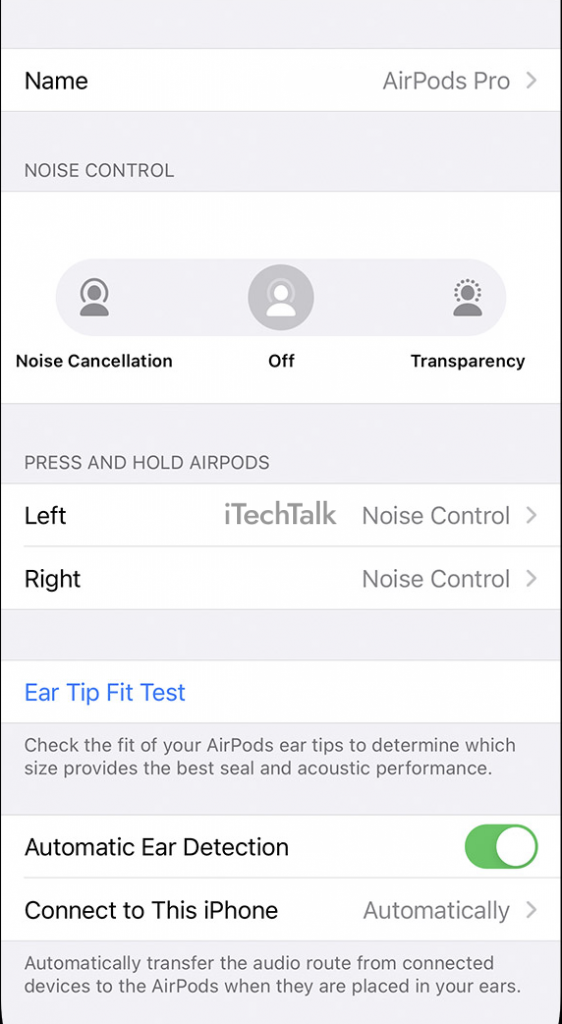
Here are some adjustments that can help:
- Turn down the volume: High volume levels use more battery power, so try listening at a lower volume when possible.
- Disable noise cancellation: Noise cancellation uses more battery power, so turn it off when you don’t need it.
- Use only one AirPod at a time: If you’re not using both AirPods, keep one in the charging case to conserve battery life.
- Disable automatic ear detection: This feature uses sensors to automatically detect when the AirPods are in your ears and turn them on. Disabling this feature can save battery life.
- Enable low-power mode: This mode reduces power usage when the battery level is low. Go to Settings > Bluetooth > AirPods to enable it and tap on Low Power Mode.
By making these adjustments, you can help extend the battery life of your AirPods and ensure they last as long as possible before needing a charge.
Updating Software And Firmware
Updating your AirPods’ software and firmware can help
improve battery life by fixing any bugs or glitches contributing to fast battery drain.
Here are some steps to follow when updating:
- Check for the latest update: Go to the settings on your iPhone or iPad and select “General.” Then, select “Software Update” to check for any available updates.
- Connect your AirPods: Make sure your AirPods are connected to your device before attempting an update. You can do this by opening the charging case near your device.
- Update your AirPods: If an update is available, you will see a prompt to install it. Follow the instructions on the screen to complete the update process. This may take several minutes.
- Verify the update: Once the update is complete, verify that it was successful by checking the firmware version under “Settings” > “General” > “About” > “AirPods.”
- Reconnect your AirPods: If necessary, reconnect your AirPods to your device by opening the charging case near it and following the pairing instructions.
By regularly updating your AirPods’ software and firmware, you can ensure that they perform optimally and have a longer battery life.
Battery Replacement
If your
AirPods battery life is consistently poor despite following all the proper charging habits and maintenance tips, it may be time to consider a
battery replacement.

Apple offers battery service for each AirPod or the charging case, which can help restore your wireless earbuds’ efficient power usage.
The cost of replacing one AirPods battery is $49, while the price tag for replacing both AirPods’ batteries and the charging case is $89.
This investment could save you from constantly buying new pairs of earphones every few months due to their limited lifespan.
Tips To Extend AirPods’ Battery Life
– Disable unnecessary features on your AirPods, such as
Automatic Ear Detection or
Noise Cancellation, when you’re not using them to save battery.
Disabling Unnecessary Features
One way to extend the battery life of your AirPods is by disabling features you don’t need.
Here are some ways to do that:
- Turn off Automatic Ear Detection: This feature allows the AirPods to pause audio when you take them out of your ears, but it can drain the battery when left on all the time. To turn it off, go to Settings > Bluetooth > AirPods and toggle off “Automatic Ear Detection.”
- Disable Hey Siri: If you don’t use Siri with your AirPods, turning off this feature can save battery life. To do so, go to Settings > Bluetooth > AirPods and toggle off “Hey Siri.”
- Turn off Noise Cancellation: While noise cancellation can be useful in certain environments, it requires a lot of power. Turning it off can conserve battery life if you’re not in a noisy environment. Go to Control Center and tap on the volume bar to do so. Then select “Noise Cancellation” and choose “Off.”
- Limit Volume: Listening at high volumes can drain the battery faster than listening at moderate levels. Try lowering the volume when possible to conserve battery.
By disabling these unnecessary features, you can help
prolong the battery life of your AirPods and
ensure they last longer between charges.
Cleaning And Maintenance
Proper cleaning and maintenance are crucial to ensure the longevity of your AirPods’ battery life.
Here are some tips to help keep your AirPods in good condition:
- Use a soft, dry cloth to gently wipe down the exterior of the AirPods and charging case.
- Avoid using liquids, including water or cleaning solutions, as they can damage the electronics.
- Clean the charging contacts on the AirPods and charging case with a dry cotton swab to prevent any buildup that could interfere with charging.
- Check for debris in the speaker openings or microphone ports and gently remove it using a clean, dry brush or toothbrush.
- Store your AirPods properly in their charging case when not in use to protect them from dust, dirt, or other external elements that could damage them.
By taking care of your AirPods with regular cleaning and maintenance, you can ensure longer battery life and maintain their overall quality.
Using One AirPod At A Time
When maximizing AirPods’ battery life, using only one AirPod at a time can be a smart option. This way, you can save the charge on one earbud for later use while still enjoying your favourite tunes or making calls on the other.
Apple has made it easy to switch between using both AirPods and just one with their automatic ear detection technology. Simply remove one AirPod, and playback will automatically pause until you put it back in.
Alternative Charging Options
In addition to using the Apple-provided charging case to charge your AirPods, there are some alternative charging options you can consider.
One option is a
portable charger or power bank with a USB port allowing you to connect your Lightning cable and charge your AirPods.
Another alternative option is a wireless charging pad or mat supporting
Qi-enabled devices. You place the
AirPods case on top of the pad, and it will begin to charge wirelessly without needing a Lightning cable.
Regardless of which alternative charging option you choose, always use
high-quality cables and chargers from reputable brands to avoid any potential damage or risks to your AirPods’ battery health.
How To Check The Battery Life Of AirPods
There are a few ways to check the battery life of your AirPods, including using the Battery Status feature on your device or asking Siri.
Using The Battery Status Feature
I always watch my AirPods’ battery life with the
Battery Status feature on my iPhone or iPad. To check it, I only need to open the charging case and hold it near my device.
This feature helps me
plan when to charge my AirPods before they run out of battery completely. It’s especially handy when I’m
out running errands and want to ensure I have enough juice left for important phone calls or meetings.
Using Siri
I love using Siri on my AirPods, but I’ve noticed it drains the battery faster than usual. Apple confirms that using Siri can impact the battery life of your AirPods, especially if you’re only using one at a time.
When using just one AirPod to activate Siri, the other AirPod will go into low-power mode until it is needed again.
To save battery life when using Siri, consider enabling “Hey Siri” instead of pressing and holding down the button on your earbuds. By saying “Hey Siri,” both earbuds will activate and reduce any possible extra strain on a single bud’s battery.
Remembering these tips can prolong the lifespan of your device’s batteries by optimizing energy usage for extended periods of use!
Downloading A Third-Party App
I found that downloading a
third-party app can help monitor the battery life of my AirPods. These apps provide insight into the current charge level and offer tips on extending battery life.
One popular app is “Battery Life”, which provides information on your AirPods and all the batteries associated with your iOS device.
It’s important to note that downloading third-party apps may affect
privacy and security, so do proper research before selecting an app.
Additionally, while these apps can provide helpful information, they should not replace proper charging habits and maintenance practices outlined above.
Conclusion
In conclusion, AirPods can die quickly for various reasons, such as battery degradation over time,
poor charging habits, and
software issues.
However, there are solutions such as
proper charging habits,
adjusting settings to optimize battery life, and
updating software and firmware.
To extend the battery life of your AirPods even further, try disabling unnecessary features and using only one AirPod at a time when possible. It is also important to regularly clean and maintain your AirPods for efficient battery usage.
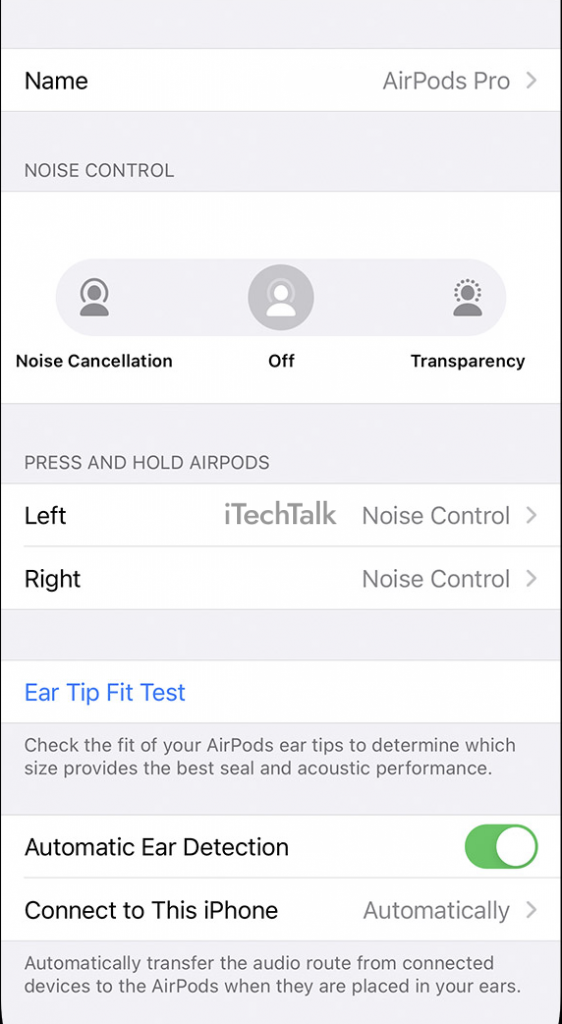 Here are some adjustments that can help:
Here are some adjustments that can help:
 Apple offers battery service for each AirPod or the charging case, which can help restore your wireless earbuds’ efficient power usage.
The cost of replacing one AirPods battery is $49, while the price tag for replacing both AirPods’ batteries and the charging case is $89.
This investment could save you from constantly buying new pairs of earphones every few months due to their limited lifespan.
Apple offers battery service for each AirPod or the charging case, which can help restore your wireless earbuds’ efficient power usage.
The cost of replacing one AirPods battery is $49, while the price tag for replacing both AirPods’ batteries and the charging case is $89.
This investment could save you from constantly buying new pairs of earphones every few months due to their limited lifespan.