Are you a gaming enthusiast wondering about the viability of your Mac Mini for your gaming needs? As it turns out, the tiny stature of the Mac Mini doesn’t necessarily limit its
performance in gaming.
This article will delve into ways to enhance your gaming experience on this
compact device and how to navigate possible limitations. Ready for a
deep dive into Gaming On Mac Mini? Let’s
hit “play”.
Quick Summary
- The Mac Mini offers decent performance for gaming but has limitations due to its lack of a dedicated graphics card and compatibility issues with certain games.
- There are alternatives to enhance the gaming experience on the Mac Mini, such as utilizing Boot Camp to run Windows games, in-home streaming options like Steam Remote Play or NVIDIA GeForce NOW, and using Parallels Desktop for Mac to run Windows games directly.
- It’s important to optimize settings and consider hardware limitations when gaming on the Mac Mini, as it relies solely on integrated graphics processing provided by its CPU.
- With some adjustments and considerations, the Mac Mini can still provide an enjoyable gaming experience with a wide selection of macOS-compatible titles available.
Performance of Mac Mini for Gaming
The Mac Mini offers decent performance for gaming, but there are some limitations and compatibility issues to consider.
Decent performance but limited capabilities
The Mac Mini shines as a
compact device with quiet operation, making it an appealing choice for gamers keen on space-saving setups. It’s powered by
Apple’s M1 or M2 chips, known for their power and energy efficiency.
Yet, despite this efficiency, there are key
limitations when it comes to gaming. Although the performance is decent for casual players, higher-end games will see a noticeable dip in smoothness and speed due to the inherent hardware constraints of the device.
For instance, Mac Mini
lacks a dedicated graphics card for running graphically intensive games at higher settings.
So while you’ll find many popular titles on platforms like
Steam and Epic Games Installer compatible with Mac Mini, expecting top-tier performance may lead to disappointment.
Nevertheless, its capabilities might suffice if you’re not aiming for ultra-high-definition gaming experiences.
Incompatibility with certain games
Unfortunately, the Mac Mini does have some limitations when it comes to gaming, and one of them is
compatibility with certain games.
While many popular games are available on macOS, several titles may not be compatible or optimized for the Mac operating system.
This can frustrate gamers who want to enjoy their favourite games on their Mac Mini.
One reason for this incompatibility is the
difference in hardware requirements between Mac and Windows systems.
Some
game developers focus primarily on creating games for Windows, meaning their software may not run smoothly on macOS.
Additionally, macOS may not fully support certain game engines or graphics technologies used in PC gaming.
It’s important to note that while the lack of compatibility with certain games can be disappointing, it doesn’t mean that you won’t find enjoyable gaming experiences on your Mac Mini.
Plenty of great games are still available for macOS, including indie titles and popular franchises like The Sims or Civilization series.
Research before purchasing a game to ensure its compatibility with your specific system is always a good idea.
Absence of eGPU support
One limitation of gaming on the Mac Mini is
eGPU support. Unlike other gaming computers, the Mac Mini cannot connect to an external graphics processing unit (eGPU).

You cannot use the integrated graphics card with your Mac Mini. While this may be sufficient for casual gaming or older titles, it may struggle with demanding games requiring a dedicated GPU.
It’s important to remember this when considering the Mac Mini’s gaming capabilities and choosing games compatible with its
hardware limitations.
Alternatives for Gaming On Mac Mini
Explore different options to enhance your gaming experience on the Mac Mini, such as utilizing
Boot Camp for running Windows games, in-home streaming options, and using Parallels Desktop for Mac to run Windows games.
Utilizing Boot Camp for running Windows games
The
Mac mini offers an alternative for gaming enthusiasts who want to play Windows games. Using Boot Camp, you can run Windows games on your Mac mini.
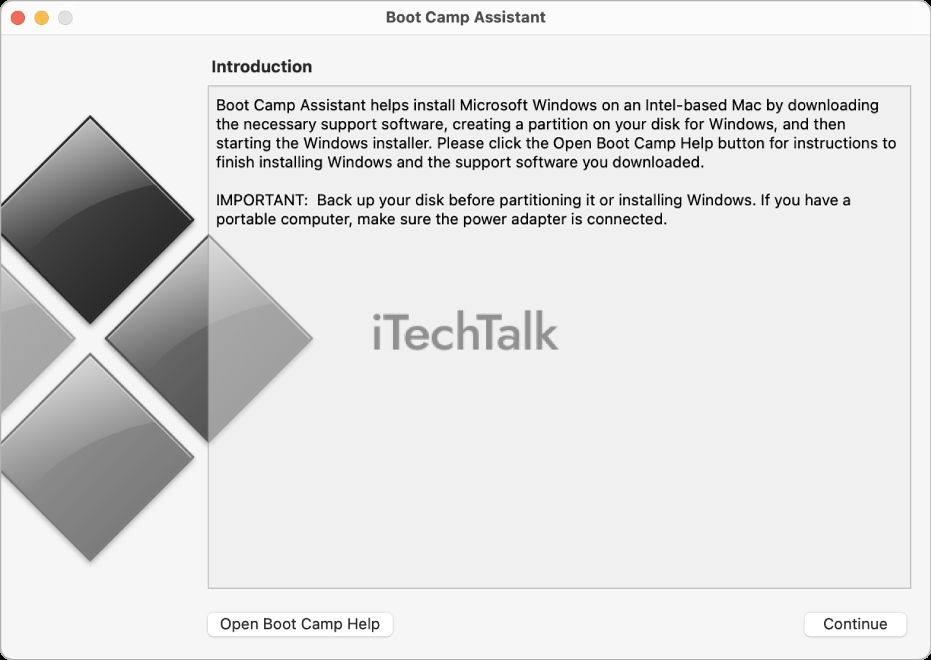
Here’s how:
- Install Boot Camp: Begin by installing Boot Camp on your Mac mini. Boot Camp is a built-in utility that allows you to install and run Windows on your Mac.
- Set up a Windows partition: After installing Boot Camp, you can create a partition on your Mac’s hard drive dedicated to running Windows. This partition will provide the necessary space for running Windows games.
- Install Windows: Once the partition is created, follow the instructions provided by Boot Camp to install a copy of Windows onto the newly created partition.
- Download and install games: With Windows installed, you can access the vast library of PC games. Head to popular game distribution platforms like Steam or Epic Games Installer and download your desired games onto your Mac mini.
- Launch games through Boot Camp: After downloading and installing your favourite games, launch them through the Windows partition set up via Boot Camp on your Mac mini. Enjoy playing popular titles like Fortnite, Call of Duty, or FIFA on your Mac.
In-home streaming options for gaming
In-home streaming provides an
alternative way to enjoy gaming on your Mac mini. Instead of running the games directly on your device, you can stream them from a more powerful gaming PC or console in your home network.
This allows you to
access a wider range of games and take advantage of the
higher performance of dedicated gaming hardware.
Here are some popular
in-home streaming options for gaming:
- Steam Remote Play: Steam Remote Play lets you stream games from a Windows PC to your Mac mini over your local network. Simply install the Steam client on both devices, log in with the same Steam account, and enable Remote Play in the settings. You can then browse and launch games from your PC’s library, and they will be streamed to your Mac mini for smooth gameplay.
- NVIDIA GeForce NOW: GeForce NOW is a cloud gaming service that lets you play PC games on your Mac mini without needing powerful hardware. It streams games from NVIDIA’s servers, allowing you to play even demanding titles on lower-end devices. Simply sign up for an account, install the GeForce NOW app on your Mac mini, and start playing hundreds of supported games.
- Xbox Game Streaming: If you own an Xbox console, you can use Xbox Game Streaming (formerly known as Xbox Console Streaming) to play its games on your Mac mini. Connecting your Xbox to the same network as your Mac mini and installing the Xbox app allows you to stream games directly from your console to your computer and enjoy them with full controller support.
- PlayStation Remote Play: If you’re a PlayStation owner, PlayStation Remote Play allows you to stream PS4 and PS5 games to your Mac mini over Wi-Fi or Ethernet. Install the official PlayStation Remote Play app on your computer, connect it to the same network as your console, and enjoy playing PlayStation games without needing a TV screen.
- Moonlight Game Streaming: Moonlight is an open-source game streaming solution with NVIDIA GameStream-enabled PCs. You can install the Moonlight app on your Mac mini and stream games from your compatible gaming PC over your local network. It supports local and remote streaming, providing flexibility for gaming wherever you are.
Using Parallels Desktop for Mac to run Windows games
Parallels Desktop for Mac is a popular software solution that allows you to run Windows games on your Mac Mini. Parallels allows you to enjoy a wide range of Windows-only games without needing a separate PC.
Here are some key points to consider when using Parallels Desktop for gaming on your Mac Mini:
- Parallels Desktop provides seamless integration between macOS and Windows, allowing you to easily switch between operating systems.
- It utilizes virtualization technology to create a machine running Windows on your Mac Mini, enabling you to install and play Windows games directly.
- The performance of Windows games on Parallels depends on the specifications of your Mac Mini. While newer models with M1 or M2 chips offer better performance, it’s important to note that Parallels may not fully utilize the dedicated graphics capabilities of your Mac Mini.
- Ensure your Mac Mini meets the system requirements for running Parallels Desktop and the specific Windows games you want to play. This includes having enough RAM, storage, and processing power.
- Consider allocating sufficient resources, such as CPU cores and RAM, to the Windows virtual machine to optimize gaming performance.
- Not all Windows games will work flawlessly on Parallels Desktop due to compatibility issues or hardware limitations. It’s crucial to check for game compatibility before purchasing or installing them.
- Don’t forget about driver updates. Just like with any gaming setup, keeping your graphics drivers up-to-date is essential for optimal performance.
Limitations and Considerations for Gaming on Mac Mini
Gaming on the Mac Mini comes with some limitations and considerations. The lack of a dedicated graphics card can affect performance, while
potential overheating issues must be managed. Optimizing settings is crucial for smoother gameplay.
Read on to discover how to make the most out of gaming on your Mac Mini.
Lack of dedicated graphics card
Although a capable gaming device, the Mac mini has limitations. One significant drawback is the lack of a dedicated graphics card.
This means that the Mac mini relies solely on
integrated graphics processing provided by its CPU.
While this can handle basic gaming needs, it may struggle with more demanding games or those with
high-quality visuals.
Gamers who want to experience top-notch graphics and smooth gameplay may find the absence of a dedicated graphics card on the Mac mini disappointing.
However, it’s worth noting that the latest M1 and upcoming M2 chips in the Mac mini offer improved performance over previous models and can still provide a decent gaming experience with
optimized settings and compatible games.
Potential overheating issues
One important consideration when gaming on the Mac Mini is the
potential for overheating.
Due to its
compact size and limited ventilation, the Mac Mini can sometimes struggle with heat management during extended gaming sessions.
This can lead to
performance throttling and reduced gameplay experience. It’s crucial to
monitor your device’s temperature and keep it cool, such as
using a laptop cooling pad or positioning the Mac Mini in a well-ventilated area.
Additionally, avoiding overclocking or running resource-intensive games at maximum settings for prolonged periods is recommended to minimize the risk of overheating.
By being mindful of these potential issues, you can ensure smoother gameplay on your Mac Mini without compromising its longevity or performance.
Importance of optimizing settings for smoother gameplay
To ensure a smooth gaming experience on your Mac Mini, optimising your settings is crucial. Adjusting graphics settings and frame rates can significantly
impact performance and gameplay quality.
By
fine-tuning these settings, you can strike a
balance between visual appeal and smooth gameplay. Consider closing unnecessary background applications to free up system resources for optimal gaming performance.
Remember that the Mac Mini M1 and M2 chips are known for their energy efficiency and power in a compact form, so optimizing your settings will help
maximize your gaming potential on this device.
Conclusion and Final Thoughts
In conclusion, while the Mac mini offers decent gaming performance, it has limitations. The
absence of a dedicated graphics card and
limited compatibility with certain games can frustrate gamers.
However, there are alternatives such as
Boot Camp or streaming options to enhance the gaming experience on the Mac mini. It’s important to consider these factors and optimize settings for smoother gameplay.
Ultimately, the Mac mini can still provide an enjoyable gaming experience with some adjustments and considerations.
FAQs
1. Can I play high-quality games on a Mac Mini?
Yes, you can play high-quality games on a Mac Mini. While it may not have the same level of gaming performance as a dedicated gaming computer, the latest Mac Minis can run many popular games with satisfactory graphics and smooth gameplay.
2. What kind of hardware upgrades can I make to improve gaming performance on my Mac Mini?
Unfortunately, the hardware options for upgrading a Mac Mini are limited compared to traditional desktop
computers or laptops. However, you can still improve gaming performance by upgrading the RAM and adding an external graphics processing unit (GPU) through Thunderbolt 3. This will help boost overall system performance and allow for smoother gameplay.
3. Are there any limitations or compatibility issues regarding gaming on a Mac Mini?
While most modern games are compatible with macOS, gaming on a Mac Mini has some limitations and compatibility issues. Not all games available for Windows have macOS versions, so that you might have a more limited selection compared to PC gamers. Additionally, some resource-intensive games may require higher system specifications that surpass what a standard Mac Mini can offer.
4. How can I optimize my Mac Mini for gaming?
To optimize your Mac Mini for gaming, there are several steps you can take:
- Close unnecessary applications and processes are running in the background.
- Keep your operating system and game software up-to-date.
- Adjust graphical settings within each game to find the right balance between visual quality and performance.
- Consider using an external cooling solution like laptop cooling pads or fans to prevent overheating during intense gameplay sessions.
- Ensure sufficient storage space is available on your hard drive, or consider upgrading to an SSD for faster read/write speeds.
Following these optimizations can enhance your gaming experience on a Mac Mini.
 You cannot use the integrated graphics card with your Mac Mini. While this may be sufficient for casual gaming or older titles, it may struggle with demanding games requiring a dedicated GPU.
It’s important to remember this when considering the Mac Mini’s gaming capabilities and choosing games compatible with its hardware limitations.
You cannot use the integrated graphics card with your Mac Mini. While this may be sufficient for casual gaming or older titles, it may struggle with demanding games requiring a dedicated GPU.
It’s important to remember this when considering the Mac Mini’s gaming capabilities and choosing games compatible with its hardware limitations.
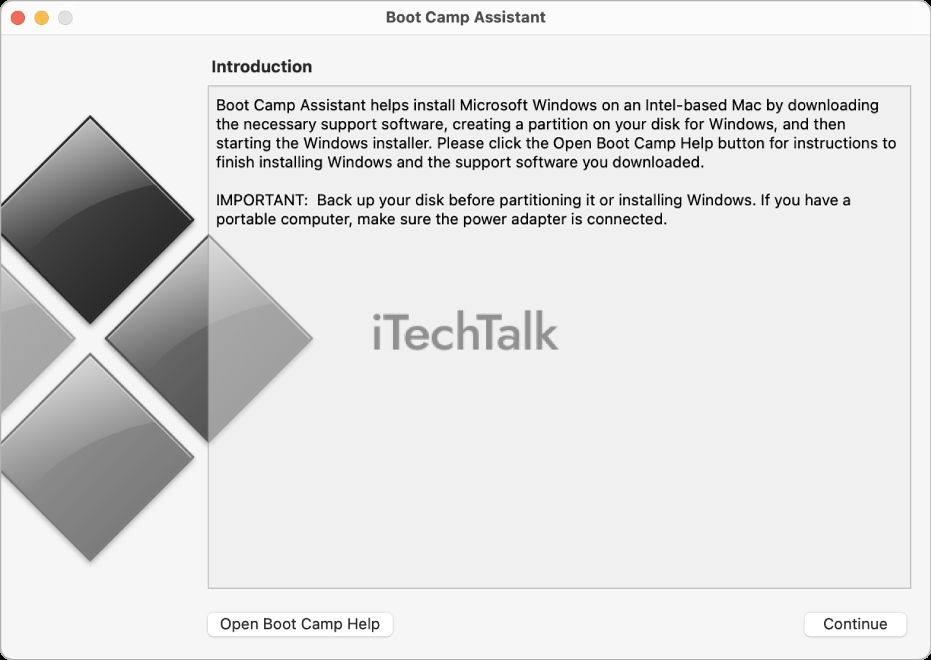 Here’s how:
Here’s how: