To open an AVI file on a Mac, you can download a special plugin called Perian that lets you play AVI files using QuickTime, or you can use a third-party player that supports AVI. The best players for the job are Cisem Video Player, Elmedia Player, VLC Media Player, and 5KPlayer.
At this point, the AVI video format is a popular one, that’s used by a lot of people these days. You would think it would be simple to open one of these files by now, but unfortunately, modern hardware hasn’t caught up to that point yet.
Thankfully, opening an AVI file is super easy if you know how. In this guide, I’ll show you what it takes to
open one of these files with QuickTime, as well as how to open an AVI using one of the many third-party solutions that are available to you. By the end of this guide, you’ll have no problem opening an AVI file.
How To Play An AVI File On Mac With QuickTime
QuickTime is a popular video player that comes with every Mac. QuickTime can play most video files, but it can’t play AVI files right out of the box. To play AVI files with QuickTime, you will need to install a plugin called Perian.
Perian is an open-source QuickTime component that allows you to play almost any video format, including AVI files. To open an AVI using this plugin:
- First, download and install Perian from the official website.
- After you install the plugin, you can find it inside System Preferences (not the Applications folder) if you need to change any settings.
- Now that Perian is installed, locate your AVI file on your hard drive.
- Right-click the file, then choose Open It With QuickTime Player. Your AVI file will now play as any other video file would.
 Related Reading
Related Reading
How To Play AVI Files On Mac With A Third-Party Player
If you don’t feel like dealing with QuickTime or any plugins, the easiest way to play an AVI is by downloading a third-party player.
Not all third-party players are the same or worth your time. Here is a list of all the best players that you can use to play your AVI files:
Cisdem Video Player
Cisdem Video Player is a powerful player for
Mac that allows you to play almost any video format, including AVI, MOV, MP4, M4V, FLV, etc.
This player provides excellent video and audio quality as well as an intuitive interface with customizable settings. Cisdem also supports various subtitles and helps optimize the playback effect for different types of media content.
Here is how you open an AVI file with Cisdem Video Player.
- First, download this player at the official website.
- Launch Cisdem Video Player.
- Open up a separate Finder window and locate your AVI file.
- Drag your AVI file from the Finder window into Cisdem Video Player. Your AVI will now play like any other video format.

Elmedia Player
Elmedia Player is an advanced media player available exclusively on Mac that supports a wide range of audio and video formats.
It comes loaded with features, allowing you to manage playlists, capture screenshots, stream YouTube videos, adjust playback speed, and more. Additionally, its intuitive interface makes it easy to use, even for beginners.
Here is how to open an AVI file with Elmedia Player:
- Install this player from the official website.
- Launch Elmedia Player from the Dock or Launchpad.
- Click File, then select Open.
- Locate your AVI file on your hard drive, then click Open to confirm.
- Your AVI file will start playing immediately.
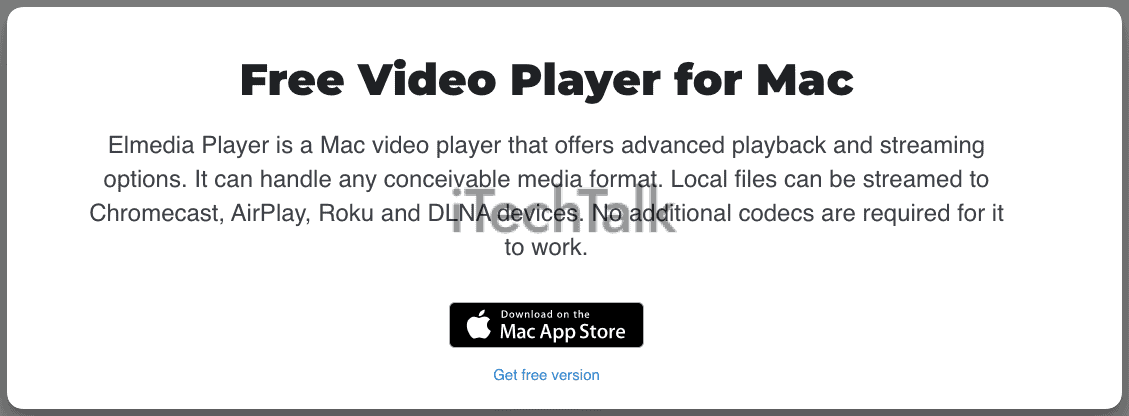
VLC Media Player
VLC Media Player is a free, open-source media player available on Mac. It supports a wide range of audio and video formats, including AVI, MP3, MP4, FLV, MOV, MKV, and more.
VLC provides advanced features such as rewinding and looping videos, audio effects settings, and snapshot-taking. VLC Media Player is easy to use and regarded by many as the one-stop-shop for all your video-playing needs.
Here is how to open an AVI file with VLC Media Player.
- Download and install this player at the official website.
- Launch the VLC Media Player application.
- Open a separate Finder window and locate your AVI file.
- Drag your AVI file from the Finder window into the VLC interface. Your video will start playing like any other video.
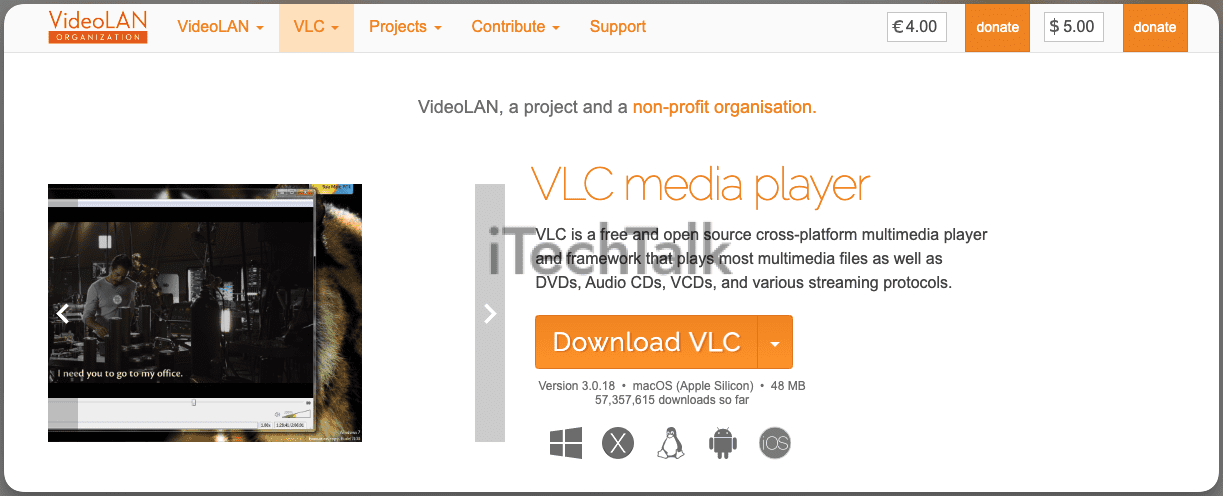
5KPlayer
5KPlayer is a free and powerful media player available for Windows and Mac. It doesn’t support as many video formats, but it does support AVI.
5KPlayer has advanced features such as video editing tools, AirPlay mirroring, DLNA support, and the ability to download online videos quickly and easily. If you’re looking for a third-party player that’s dedicated to just playing AVI files, then 5KPlayer is a good choice.
Here is how to play an AVI file with 5KPlayer:
- Download and install 5KPlayer from the official website.
- Once the player is installed, locate your AVI file on your hard drive.
- Right-click the file, then choose Open File. Out of the choices presented to you, choose 5KPlayer.
- 5KPlayer will open up, and your video will start playing right away.
 Conclusion
Conclusion
If you’re a big face of QuickTime, you can download the plugin that lets you play AVI files, but at the end of the day, it’s much easier to use a third-party player like VLC Media Player or Elmedia Player.
Whatever way you choose, you now know
exactly how to open an AVI file on your Mac.
 Related Reading
Related Reading

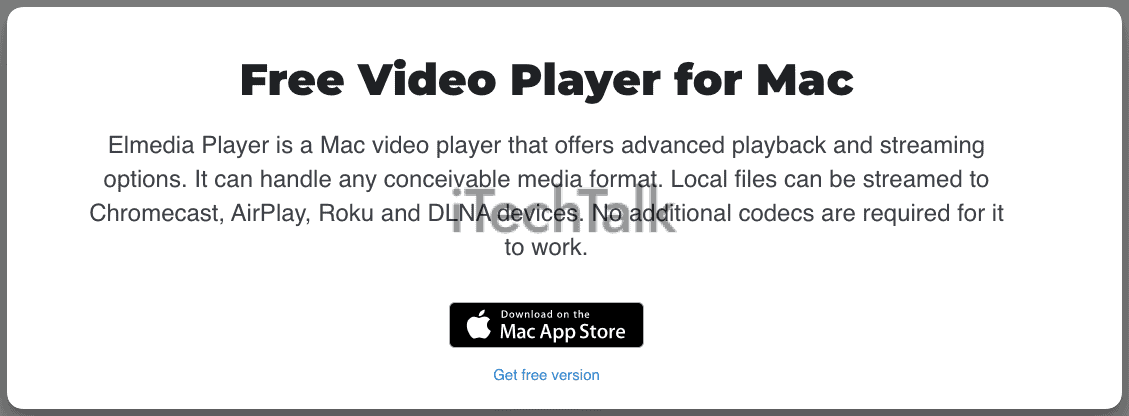
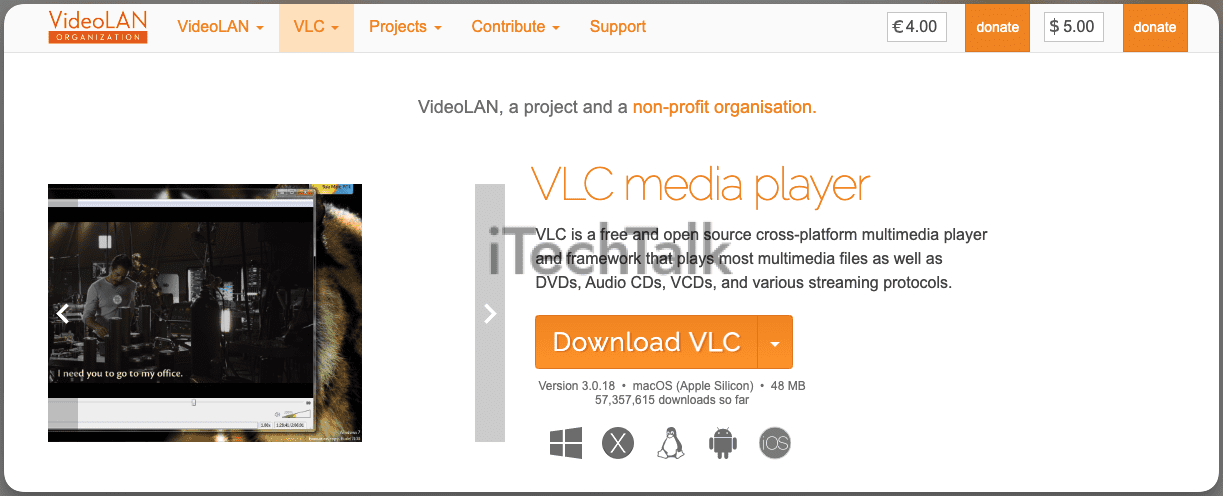
 Conclusion
If you’re a big face of QuickTime, you can download the plugin that lets you play AVI files, but at the end of the day, it’s much easier to use a third-party player like VLC Media Player or Elmedia Player.
Whatever way you choose, you now know exactly how to open an AVI file on your Mac.
Conclusion
If you’re a big face of QuickTime, you can download the plugin that lets you play AVI files, but at the end of the day, it’s much easier to use a third-party player like VLC Media Player or Elmedia Player.
Whatever way you choose, you now know exactly how to open an AVI file on your Mac.