Is your iPad not performing at its best, frustrating you with
lagging apps and
slow loading times? You’re not alone.
In today’s fast-paced world, a sluggish device can be a
significant setback when trying to accomplish tasks efficiently.
But fear not! This blog post will help you uncover the reasons behind your
iPad’s slow performance and provide
actionable solutions to get it back up to speed.
Quick Summary
- An outdated operating system, insufficient storage space, too many apps running in the background, and malware or viruses are common causes of a slow iPad.
- To improve performance, update the operating system and apps regularly, free up storage space by deleting unused files and using cloud storage for larger ones, close unnecessary apps to conserve memory and processing power, and use anti-malware software to protect against threats that can slow down your device.
- Take proactive measures, such as keeping your device clean from dust and debris that can affect its performance. Limiting background app activity is also crucial in optimizing your device’s speed.
Understanding The Causes Of iPad So Slow
The causes of slow iPad performance can include an
outdated operating system,
insufficient storage space, too many apps running in the background, and malware or viruses.
Outdated Operating System
One major cause of slow iPad performance is an outdated operating system.

Keeping your iOS or iPadOS up-to-date is essential for
maintaining optimal speed and efficiency and ensuring that the
latest security patches and bug fixes are installed on your device.
For instance, I remember when my iPad was running on an older version of iOS; it began to show signs of sluggishness and became frustrating to use.
Once I updated the operating system by going to Settings > General > Software Update, not only did my device become much more responsive, but some long-standing bugs were also fixed.
Insufficient Storage Space
Keeping track of your
iPad storage space is important, as too many installed apps or saved files can decrease your device’s speed. Running out of storage space often leads to
slow performance and lagging issues.
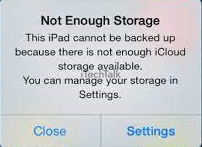
One way to free up space is by deleting unused apps or uninstalling those that take up much space, like games or video editing software. You can also consider
utilizing cloud storage options for larger files, such as photos and videos.
Too Many Apps Running In The Background
Too
many apps open at once can cause your iPad to run slowly. Even if you’re not actively using an app, it may still run in the background and drain
system resources.
This can lead to
slow performance,
laggy animations, and even
crashes. To prevent this from happening, it’s important to regularly close unused apps by swiping up on them from the app switcher screen.
You can also disable
background app refresh for certain apps by going to Settings > General > Background App Refresh.
Malware Or Viruses
I have also found that
malware or viruses can cause
slow iPad performance. These malicious software programs can infect your device, cause it to run slowly, and put your
privacy at risk.
To protect against malware and viruses, using
anti-malware software and keeping your iPad up-to-date with the latest security patches is important.
If you suspect your iPad has been infected with
malware or a virus, immediately run a full scan with an anti-virus program and delete any suspicious files or apps.
Steps To Fix A Slow iPad
To fix a slow iPad, update the operating system and apps, free up storage space, close unnecessary apps, use anti-malware software, and restart it regularly.
Update The Operating System And Apps
Updating your iPad’s operating system and apps can help improve performance. Regularly
check for available updates and install them when they become available.
This can help fix any bugs or glitches causing your iPad to run slowly. Additionally, updating apps can provide performance improvements and new features that positively impact your overall experience.
Free Up Storage Space
One possible reason why your iPad is running slow is due to
insufficient storage space.
Here are some ways to free up storage:
- Delete unused apps: Apps take up a significant amount of space on your iPad; if you’re not using them, it’s best to delete them. To do so, press and hold the app icon until it starts shaking, then tap on the X that appears.
- Remove offline media: If you have downloaded TV shows, movies or music for offline viewing, they could take up valuable space on your device. Go through your media library and delete any content you no longer need.
- Clear browser cache: Safari stores website data such as cookies and browsing history which can take up a lot of space over time. Clearing this cache will free up some space on your iPad. Go to Settings > Safari > Clear History and Website Data.
- Use cloud storage: Storing files in cloud storage services like iCloud or Google Drive can help reduce the amount of space consumed by files stored directly on the iPad.
- Delete old messages: iMessages and text messages can accumulate over time. Deleting old messages can help free up some valuable storage space.
By following these steps, you should be able to free up enough storage space to
improve the overall performance of your iPad.
Close Unnecessary Apps
Sometimes, we forget about the apps running in the background and don’t realize they’re slowing down our iPad.
Here are some ways to
close unnecessary apps:
- Double-tap the home button to view all recently used apps.
- Swipe left or right to find the app you want to close.
- Swipe up on the app preview to close it.
- You can also force quit an app by pressing and holding its icon until a red minus sign appears, then tapping the minus sign.
By closing unused apps, you
free up memory,
storage space, and
processing power for your iPad to run faster.
Use Anti-malware Software
One way to speed up your iPad is by using anti-malware software.
Here are a few things to keep in mind when choosing and using this type of software:
- Research the options: Many anti-malware programs are available, so take some time to research and choose one that’s well-reviewed and respected.
- Install and run scans regularly: Once you’ve chosen your anti-malware software, install it on your iPad and run regular scans. This can help detect and remove any malware or viruses slowing down your device.
- Be careful about what you download: Anti-malware software is most effective when used with smart digital habits. Be mindful of what you’re downloading and where you’re downloading it, as this can significantly reduce your risk of encountering malicious files or programs.
- Keep the software updated: Like other apps on your iPad, it’s important to ensure that your anti-malware software is up-to-date. This can help ensure it provides the best protection against the latest cybersecurity threats.
By using anti-malware software, you can give your iPad an extra layer of protection against potential security threats while also helping to improve its overall performance.
Restart The IPad Regularly
One of the simplest ways
to improve your iPad’s performance is to restart it regularly.
Here are some tips for restarting your iPad:
- Press the power button until the “Slide to power off” option appears.
- Slide the toggle to turn off the iPad.
- Wait a few seconds, then press and hold the power button again until the Apple logo appears.
- Release the button and wait for the iPad to boot up.
Restarting your iPad can help clear any temporary files or issues causing it to run slowly. Restarting your iPad after installing new updates or apps is also a good idea.
Proactive Measures To Prevent Slow iPad Performance
To prevent slow iPad performance, you can take proactive measures such as updating your device and using cloud storage for large files.
Regular Software And App Updates
Keeping your iPad up-to-date with regular software and
app updates is key to optimizing its performance. These updates are designed to
fix bugs,
improve functionality, and
enhance security.
Go to Settings > General > Software Update on your iPad to check for updates.
Additionally, regularly updating the apps on your iPad can help ensure they’re running smoothly and not causing any slowdowns. Go to the App Store and tap “Updates” at the bottom of the screen.
If any apps have pending updates, tap “Update All” or update individual apps manually.
Use Cloud Storage For Large Files
I’ve found that
using cloud storage for large files can be incredibly helpful in optimizing iPad performance. Moving these files off the device and onto a cloud server can
free up valuable space on your iPad’s storage.
Cloud services like
iCloud Drive, Dropbox, and Google Drive offer various amounts of free storage with additional options for premium plans if necessary.
It’s worth noting that while this solution is great for freeing up space, it does require a reliable internet connection to access your saved files.
Keep The iPad Clean And Free From Dust And Debris
I always keep my iPad clean and free from dust and debris, as dirt buildup can affect its performance. Dust can clog the ports and speakers, while debris in the keyboard or behind the screen can impact touch sensitivity.
To avoid this problem, I use a microfiber cloth to wipe down my iPad regularly. I also invest in a good quality case that covers all sides and edges of the device to prevent dust from entering through gaps or crevices.
Limit Background App Activity
One of the major reasons why your iPad may be slowing down could be due to
too many apps running in the background.
Allowing every app to run simultaneously can cause your device’s RAM to overwork, leading to
slower performance and lags.
Therefore, limiting the number of apps you allow running in the background is essential.
Additionally, updating all installed apps regularly will help ensure they are optimized for better performance on newer OS versions.
You should also consider removing rarely-used applications, which take up valuable storage space and hurt tablet speed.
Additional Tips To Improve iPad Performance
Adjusting animations and visual effects settings can also help improve iPad performance and clear browsing history and cache.
Adjust Settings For Animations And Visual Effects
Adjusting animations and visual effects settings is a good solution to make your iPad run faster and more efficiently.
Here are some ways to do that:
- Reduce motion: Turning off “Reduce Motion” can help speed up your iPad’s performance by removing the visual effects accompanying app transitions and other features.
- Disable Parallax: This effect creates an illusion of depth on the iPad’s Home screen but can use valuable processing power. Go to Accessibility -> Motion -> Reduce Motion -> Turn on Reduce Motion.
- Turn off Background App Refresh: Disabling this feature stops apps from running in the background unnecessarily, ending their constant pinging for data usage or updates, which could slow down the device.
- Limit Simple Animations: Reducing animations, such as app opening, can also improve performance. Navigate to General -> Accessibility -> Reduce Motion -> move the toggle switch next to “Reduce Transparency”
Making these adjustments gives you a faster and smoother experience while using your iPad.
Clear Browsing History And Cache
One way to
improve the speed of your iPad is to
clear your browsing history and cache.
Here are some steps to do it:
- Open the Settings app on your iPad.
- Scroll down and tap on Safari (or the browser you use).
- Tap on Clear History and Website Data.
- Confirm by tapping Clear History and Data again.
Clearing your browsing history and cache can
free up space in your iPad’s memory, which can help
reduce lagging issues.
Doing this regularly is recommended, especially if you
frequently use your iPad for browsing the internet.
Disable Background App Refresh
One way to help speed up your
iPad is to disable the background app refresh feature.
Here are the steps to follow:
- Open the Settings app on your iPad.
- Click on General.
- Click on Background App Refresh.
- Toggle off the switch next to Background App Refresh.
This will
prevent apps from running in the background and using up precious resources like battery life and processing power, which can slow down your iPad’s performance.
By turning off this feature, your iPad will only update apps when they are actively being used, which can help improve its speed and efficiency.
Reduce Screen Brightness
Reducing the screen brightness is one way to improve iPad performance.
Here are the steps to follow:
- Swipe down from the top right corner of the iPad screen to access the Control Center.
- Slide the brightness slider down to reduce screen brightness.
- Alternatively, go to Settings > Display & Brightness and adjust the brightness level.
- Lowering the screen brightness can help conserve battery life and reduce eye strain.
- It can also help improve overall iPad performance by reducing the power required to display content on your device.
Remember, lowering your screen brightness may not completely solve all issues related to slow iPad performance. Still, it’s a quick and easy fix that can help optimize your device for better usability.
Check For Hardware Damage
It’s important to check for hardware damage when diagnosing slow iPad performance. Physical damage, such as a cracked screen or water damage, can cause the device to operate slowly or even malfunction.
– Inspect the device for any visible cracks or signs of damage
– Check for water or liquid exposure by inspecting the charging port and headphone jack
– Run a diagnostic test using Apple’s built-in diagnostics tool
If you find physical damage on your iPad, taking it in for repairs or replacement may be necessary. However, if there is no visible physical damage, but the device is still running slowly, an underlying software issue could be causing it.
Conclusion
In conclusion, when your iPad is running slow, there could be various reasons behind it. Understanding and addressing each cause can help improve its performance.
Start by assessing the operating system and ensuring that you have
enough storage space available on your device.
Proactive measures such as keeping up with app updates, using cloud storage, and limiting background activity can also help prevent sluggishness over time.
By consistently following these steps and tips mentioned above, you can optimize your iPad’s performance and get back to enjoying everything it offers without any frustration or lagging issues.
 Keeping your iOS or iPadOS up-to-date is essential for maintaining optimal speed and efficiency and ensuring that the latest security patches and bug fixes are installed on your device.
For instance, I remember when my iPad was running on an older version of iOS; it began to show signs of sluggishness and became frustrating to use.
Once I updated the operating system by going to Settings > General > Software Update, not only did my device become much more responsive, but some long-standing bugs were also fixed.
Keeping your iOS or iPadOS up-to-date is essential for maintaining optimal speed and efficiency and ensuring that the latest security patches and bug fixes are installed on your device.
For instance, I remember when my iPad was running on an older version of iOS; it began to show signs of sluggishness and became frustrating to use.
Once I updated the operating system by going to Settings > General > Software Update, not only did my device become much more responsive, but some long-standing bugs were also fixed.
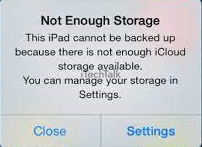 One way to free up space is by deleting unused apps or uninstalling those that take up much space, like games or video editing software. You can also consider utilizing cloud storage options for larger files, such as photos and videos.
One way to free up space is by deleting unused apps or uninstalling those that take up much space, like games or video editing software. You can also consider utilizing cloud storage options for larger files, such as photos and videos.