In today’s digital age, the iPad has become an increasingly popular tool for education and entertainment among children. However, parents must ensure their child’s device is set up correctly to provide a
safe and enriching experience.
In this blog post, we will guide you through the steps to set up iPad for kids, from utilizing
Family Sharing and creating
Child Accounts to implementing essential
parental controls and selecting
age-appropriate apps.
Quick Summary
- Use Family Sharing to create a secure Child Account for your child’s iPad.
- Manage and customize parental controls, screen time, and app restrictions to ensure age-appropriate content.
- Implement privacy settings and monitor screen time/activity regularly for online safety.
- Encourage educational activities on the iPad while limiting excess screen time.
Set Up iPad For Kids
To set up an iPad for kids, start by using Family Sharing and creating a child account; then, manage parental controls and customize screen time according to their needs.
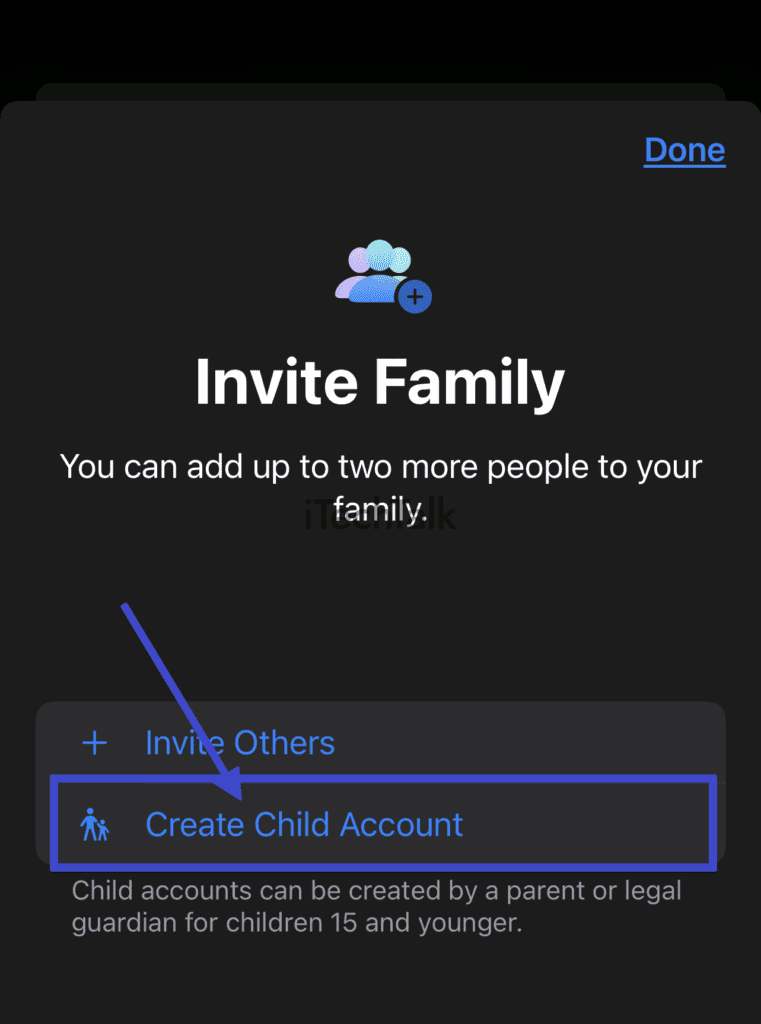
Using Family Sharing And Creating A Child Account
Setting up an iPad for kids can be seamless by utilizing
Family Sharing and creating a
Child Account.
Here are the steps to follow:
- Open the Settings app on your iPad.
- Tap your name at the top of the screen to access Apple ID settings.
- Select “Family Sharing” and ensure you’re logged in as the family organizer.
- Look for the “Add Member” option, then tap “Create an Account for a Child.”
- Follow the prompts to create a new Apple ID with a secure password for your child.
- Input your child’s birthdate and accept the Apple Media Services Terms and Conditions.
- Customize their account by adding a contact email, password recovery options, and setting up security questions.
- Once completed, you’ll see your child’s name under “Family Members,” indicating their account was successfully created and added to Family Sharing.
- Take advantage of iCloud Storage Plans, shared purchases, location sharing, and other Family Sharing features configured among linked devices.
Remember to customize each device according to
age-appropriate content and privacy settings before handing it over to your child, ensuring safe browsing experiences while making use of educational apps and creative activities offered by iPadOS exclusively designed for younger users in mind!
Managing Parental Controls And Customizing Screen Time
As a parent, I always manage the
iPad’s Parental Controls and customize screen time for my child.
Here are some essential steps to follow:
- Set up Screen Time: Go to Settings > Screen Time and turn it on for your child’s account. You can set daily limits, downtime, and app limits from here.
- Customize App Restrictions: In Screen Time, tap “App Limits” and select the apps you want your child to access. You can also set different time limits for each category.
- Block Inappropriate Content: Under “Content & Privacy Restrictions,” enable “Content Restrictions” and select the appropriate age range for your child.
- Manage Purchases: Disable in-app purchases by turning off the “In-App Purchases” toggle in Screen Time.
- Enable Siri: Enable Siri by going to Settings > Screen Time > Content & Privacy Restrictions > Allowed Apps. Make sure that Siri is turned on or off, depending on your preference.
- Set Passcodes: Create a passcode that only you know to prevent your child from making changes to the device’s settings.
These steps will ensure your child uses their iPad safely, responsibly, and appropriately!
Setting Up App Restrictions
As a parent, one of the most important things you can do when setting up an iPad for your child is to
set up app restrictions. This will ensure that your child can only access
age-appropriate apps and content.
To do this, go to Settings, select Screen Time, and tap on Content & Privacy Restrictions.
For example, if you have a toddler who loves playing games but doesn’t want them accessing anything too advanced or inappropriate for their age group, you could restrict all games above their age level.
It’s essential to note that while app restrictions are helpful tools in managing what your children see online, it’s crucial always to monitor their activity and adjust accordingly regularly.
Safety Considerations For Kids Using iPads
Implementing parental controls and privacy settings is essential to ensure your child’s online activity is safe.
Implementing Parental Controls And Privacy Settings
Setting up proper parental controls and privacy settings on your child’s iPad is important as a parent. This ensures that they are safe while using the device.

Here are some steps to take:
- Go to Settings and select Screen Time.
- Tap “Turn On Screen Time” and select “This is My Child’s iPad.”
- Set up a passcode and confirm it.
- Please choose the option for Downtime, which allows you to set a schedule for when your child can use their iPad.
- Set App Limits by selecting the time each app is allowed to be used per day.
- Enable Content & Privacy Restrictions, which allow you to restrict access to certain apps and features.
- Turn off In-App Purchases so your child cannot accidentally make purchases without your permission.
- Disable Safari if you don’t want your child browsing the internet on their iPad, or enable SafeSearch if you do allow browsing.
- Turn on Private Browsing so Safari doesn’t save search history or cookies.
Following these steps, you can ensure your child’s iPad is properly protected with parental controls and privacy settings.
These measures will give you peace of mind knowing that your child can safely enjoy their device without encountering inappropriate content or risking their online security or safety.
Monitoring Screen Time And App Usage
As a parent, monitoring your child’s screen time and app usage on their iPad is important.
Here are some ways to do that:
- Use Screen Time: You can use the Screen Time feature on the iPad to set limits on how much time your child spends using certain apps or on the device.
- Check Activity Reports: Screen Time also allows you to view activity reports showing how much time your child spends on their device and which apps they use the most.
- Review App Usage: Check which apps your child uses and how frequently. You can see this information in Settings > Screen Time > See All Activity.
- Set Up App Restrictions: Use the Restrictions settings to limit what apps your child can access or download.
- Disable In-App Purchases: Make sure that in-app purchases are not enabled for any apps your child can access.
- Talk Regularly with Your Child: Have regular conversations with your child about their device use and which apps they like the most. Encourage them to use educational or creative apps instead of just games or social media.
By being aware of how much time your child spends on their iPad and which apps they use, you can ensure they have a safe and healthy relationship with technology.
Setting Up Passcodes For Security
Security should be a top priority when setting up an iPad for kids. One way to ensure this is by creating a passcode that only you and your child know. Depending on your device, you can set up Face ID, Touch ID, or a four-digit numeric code.
For younger children who may not remember the code, using Touch ID or Face ID can be more convenient.
Creating a passcode adds an extra layer of protection against unauthorized access to your child’s data or apps on their iPad.
It is also essential to teach them about cybersecurity and remind them never to share their passcodes with anyone except you as their parent or guardian.
Helpful Tips For Managing An IPad For Kids
– Choose
age-appropriate apps and games that are both fun and educational.
– Encourage creative activities on the iPad, such as drawing or music-making apps.
– Teach responsible device use by setting screen time limits and explaining internet safety guidelines to your child.
– Address any issues that may arise, such as inappropriate content or cyberbullying, immediately.
Choosing Age-Appropriate Apps And Games
As a parent, choosing age-appropriate apps and games for your child’s iPad is important to ensure they use technology safely and positively.
It can be overwhelming with the vast amount of apps available, but resources are available to help guide you in your selection.
The App Store has a “Kids” category with subcategories for different age ranges, making it easier to find appropriate content.
When selecting apps and games for your child, consider their interests and needs. Does your child enjoy learning about animals? Consider educational game apps that teach animal facts or vocabulary words related to them.
Are they interested in coding? Look for programming game apps designed specifically for kids.
By carefully selecting age-appropriate content, you can provide your child with
quality entertainment that encourages learning while keeping them safe online.
Encouraging Creative And Educational Activities
As a parent or guardian, it’s important to encourage your child to use their iPad in productive and educational ways.
Here are some ideas on how to do so:
- Choose age-appropriate apps that promote learning – Many educational apps on the App Store can help children learn new skills, from math and science to language and music.
- Encourage creativity through art and design apps – Apps like Procreate, Canva, and Sketchbook can help children express their creativity by allowing them to draw, paint, and design their digital creations.
- Use the iPad as a tool for reading – Many e-book apps are available that give access to a wide range of books for different age levels. This is a great way for kids to develop good reading habits right from an early age.
- Engage in interactive games – Many fun games on the App Store can help children develop critical thinking skills while having fun.
- Use the iPad as a tool for research – Kids can use search engines like Google or online encyclopedias like Britannica Kids to explore various topics of interest.
- Limit screen time – Although iPads can be useful tools for learning, it’s essential not to overdo screen time and to have specific boundaries in place.
- Collaborate with other parents/guardians – Share ideas with other parents/guardians about educational apps or activities you’ve found success with your kids to help everyone learn together.
Encouraging creative and educational activities on an iPad strengthens children’s overall development while also keeping them entertained at the same time.
Teaching Responsible Device Use
As a parent, teaching your child responsible device use is important when setting up an iPad. This means establishing
clear guidelines on screen time and encouraging positive habits while using technology.
One way to do this is by setting
daily limits on screen time and enforcing breaks during usage. You can also
encourage creative and educational activities on the iPad, such as reading or educational games.
Another way to promote responsible device use is by addressing any issues that may arise promptly. For example, if your child accidentally downloads an inappropriate app or encounters cyberbullying online, it’s important to have
open communication to address these concerns immediately.
Addressing Any Issues That May Arise
As much as we try to set up our child’s iPad for a smooth and safe experience, issues may still arise. The good news is that most of these can be addressed easily.
For example, if your child accidentally
deletes an app or file, you can retrieve it from the iCloud backup or App Store.
If you notice any unusual behavior on the iPad or suspect unauthorized use by someone else, consider changing the passcode immediately.
You should
monitor screen time regularly to ensure it does not exceed healthy limits and remain vigilant about safety considerations like
online predators and
cyberbullying.
Conclusion
In conclusion, setting up an iPad for your child can be seamless by using Family Sharing and customizing it with
parental controls and app restrictions.
It is crucial to consider your child’s safety while using iPads, like monitoring their screen time and
enabling privacy settings. By choosing age-appropriate apps, encouraging educational activities, and teaching responsible device use, your child’s iPad experience can be fun and safe.
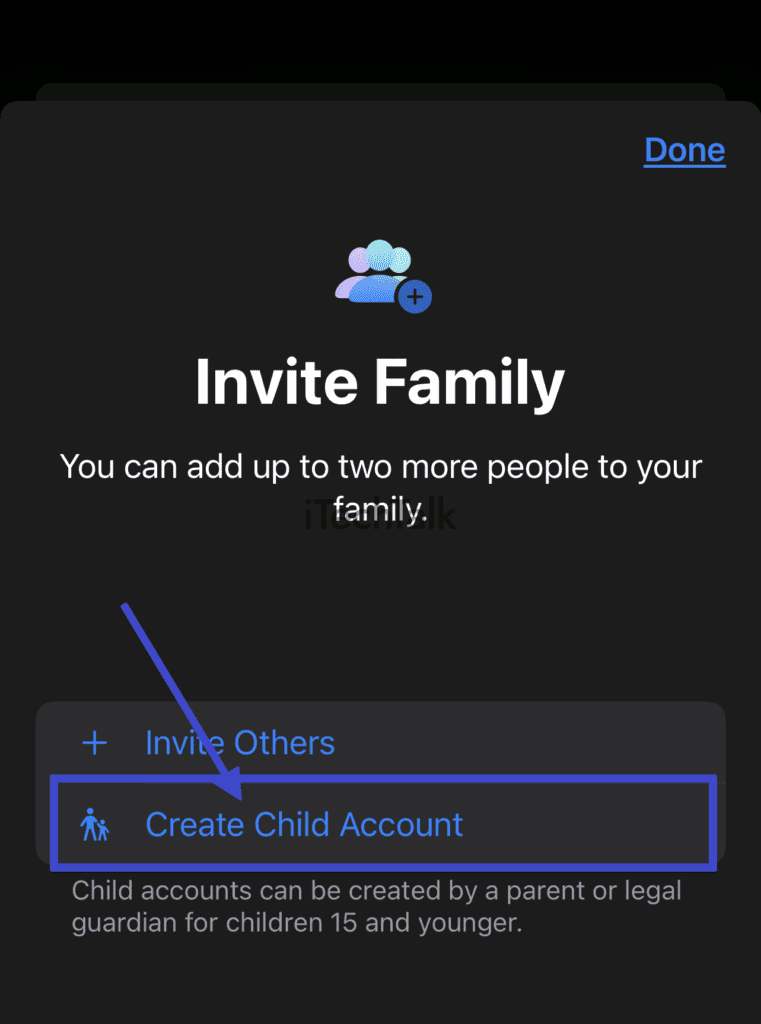
 Here are some steps to take:
Here are some steps to take: