What Does “Liquid Detected in Lightning Connector’ Mean?
If your phone detects liquid of any kind inside the Lightning connector, the “Liquid Detected in Lightning Connector” warning will appear on your screen. It will also display if your phone detects liquid in an accessory connected to the port, such as a speaker or headphones. This warning means that liquid has seeped into the connector, causing a short circuit. If this happens, it’s essential to unplug the accessory or device from your phone immediately. Allow the device to dry completely before reconnecting. If you continue to use your phone with liquid in the connector, it could damage your phone or the accessory. In some cases, it could also pose a safety hazard. Related Reading- How to Connect iPhone to MacBook without USB – 5 Easy Ways Explained
- How To Fix Green Lines on iPhone Screen
- iPhone Volume Button Not Working? Here Are Some Quick Fixes
How Did Liquid Get in My iPhone’s Lightning Connector?
The error is most often seen in iPhone models XS or higher. Here are some of the reasons this error message appears when you connect your Lightning cable:- Subversion – Your phone has been covered entirely in water. Often due to being dropped in a tub or toilet.
- Humidity – When your iPhone is kept in a humid environment. This includes taking a shower and leaving your phone in the room with you.
- Rain – If you’re caught in the rain with your phone, there’s a good chance that the lightning connector, screen, or home button will get wet. Get your phone under an umbrella or in your pocket right away.
- Spilled Drinks or Water – Make sure your phone is as far away from your drinks as possible.
What if My iPhone Is Water Resistant?
If you own an iPhone 7 or later, your phone is already water-resistant. Though your iPhone may be water-resistant, this does not mean that it is invulnerable to liquid damage. The metal components inside of a water-resistant iPhone can become corroded and stop working if they come into contact with any type of liquid. Even if your phone is water resistant, you still need to be cautious.What to Do if A Liquid Has Been Detected in A Lighting Connector
To fix your phone and prevent any further damage, follow these steps:- Remove any cables or attachments from your iPhone before removing them from the case.
- To remove liquid from your iPhone’s Lightning port, hold your phone so the port is facing down, then tap it firmly with the palm of your hand.
- Set your iPhone aside in a cool, dry, and ventilated location.
- Before attempting to charge your phone again, wait at least 30 minutes.
- Allow your iPhone to dry for 24 hours before using it again.
What Is an Emergency Override?
When you get the “liquid lightning” warning prompt, you can either “Dismiss” or activate the “Emergency Override.” An emergency override is a feature on an iPhone that allows you to charge the device, even if the phone is turned off. If you’re in a bind and need to charge your phone immediately, pick the Emergency Override option.Should You Use Emergency Override Mode?
It’s not advised to charge your phone while it’s still wet. However, if an emergency arises, you may bypass the liquid detected in the lightning connector warning and charge your phone. You can do so by removing the charging cable and then reinserting it. The same “liquid detection” message will appear, but you’ll have the option to press Emergency Override and recharge your phone. Only do this if it’s an emergency.
Credit (Apple)
What Not to Do with Your Wet iPhone
You can harm your iPhone if you’re not careful when trying to dry its charging port. Here are a few things you should avoid doing.- Never attempt to dry your iPhone using an external heat source, such as a blowdryer or compressed air. This could fry the inside of your phone.
- Do not insert anything into the lightning connector other than an Apple-approved device. This includes any foreign object, like a paper towel or a cotton swab.
- Don’t put your iPhone in a bag of rice because it will not work. The rice will not absorb the water from your phone.
How to Get Water out Of Your iPhone Lightning Port
The only way to be sure is to allow it time to dry. To dry your phone properly, follow these steps:- Remove any cables from your phone, including the charger.
- Gently tap your phone with the Lightning connector facing downward so any liquid will drip out of your device. Make sure not to shake your phone as this may spread the liquid.
- Wait 30 minutes before using your phone again. Your best bet is to leave it somewhere airy and dry, like on a windowsill. After enough time has passed, plug your phone into its Lightning cable to see if you still get the “liquid detected in Lightning connector” message.
- If the same message appears, there is still liquid in either the Lightning port or under the pins of your connector cable. Try repeating the earlier steps, but this time give your iPhone 24 hours until giving it another test run.
Can I Use Wireless Charger if My iPhone Is Wet?
Yes. If your iPhone is compatible with a wireless charger, you can charge it that way. While you wait for your phone to dry out thoroughly, you may use a wireless charger to charge it. However, this is only feasible if you have an iPhone 7 or later.
Should I Remove and Reinsert My Sim Card?
The “liquid detected” message could also appear if the SIM card slot has absorbed moisture from being submerged in water. Even smartphones with higher IP ratings are susceptible to this issue. If you’re getting the same error every time you try to charge your iPhone it might be because you’re not following these steps properly:- Remove your iPhone from its charger and then turn it off.
- Remove the SIM tray from the iPhone and then insert the SIM ejector tool into the tiny hole. The SIM tray is located on your iPhone’s side.
- Eject the tray by pushing on the ejector tool until you hear a popping noise.
- Examine the SIM card in the tray for signs of damage, such as traces of liquid or scratches. If none are visible, replace the SIM card in the tray exactly where it was before and at the same angle.
- Push the SIM card tray back into the phone until it clicks into place.
- Try to check your iPhone for any sign of liquid. If the SIM card tray and SIM card slot are still damp after you’ve cleared them of any moisture.

Contact Apple Store
If you’ve exhausted all of the above remedies, the last resort is to contact Apple support. You might need to get your phone looked at in a shop. Even if you do all of the above measures, there’s a good chance that water may have caused significant damage to the software or various components of the iPhone by now. You can contact Apple support through their website or by phone. Have your serial number ready so they can look up your iPhone’s warranty status. With any luck, you’ll be covered and can get a replacement phone or have yours repaired for free.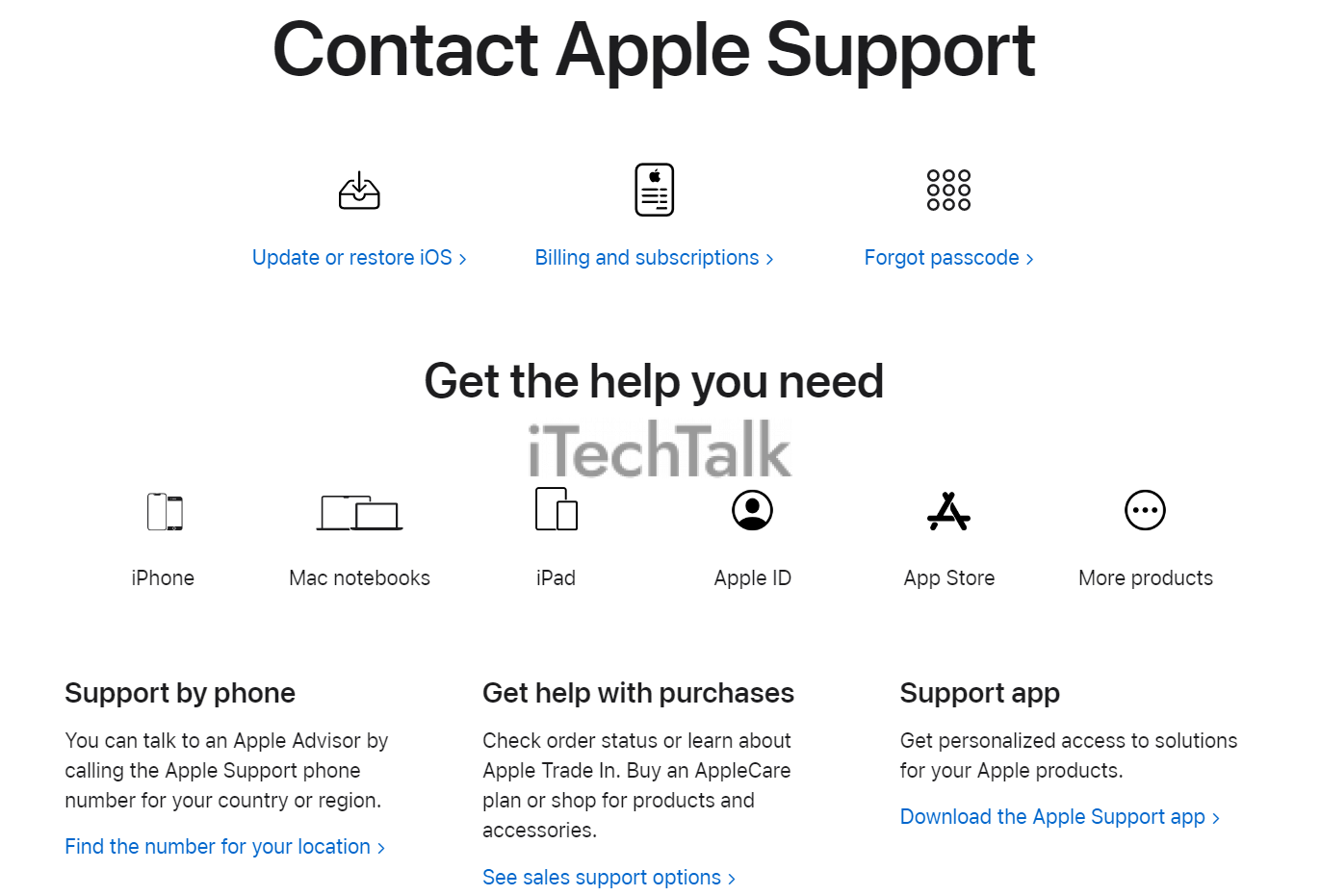 I certainly hope that you’ve managed to dry your phone properly and that you’re able to charge your phone again. Remember, don’t plug your Lightning cable in until it’s safe to do so.
If you have any questions about ridding the “liquid detected” message from your iPhone, leave a comment below.
I certainly hope that you’ve managed to dry your phone properly and that you’re able to charge your phone again. Remember, don’t plug your Lightning cable in until it’s safe to do so.
If you have any questions about ridding the “liquid detected” message from your iPhone, leave a comment below.