To Type Spanish Upside Down Question Mark On Mac use a keyboard shortcut by holding down the OPTION/ALT key while typing the question mark as usual or set up your keyboard for Spanish language input.
Struggling to type the Spanish Upside Down Question Mark On Mac? You’re not alone. This
unique punctuation symbol,
used in Spanish to indicate the start of a question, can be
tricky to master.
But fear not – this blog post will guide you through simple methods and handy keyboard shortcuts to get it right every time. Are you ready for a keyboard skills upgrade?
Quick Summary
- The Spanish upside-down question mark is a punctuation symbol used to indicate the start of a question in written Spanish.
- There are two methods to type the upside-down question mark on a Mac: using a keyboard shortcut or setting up a Spanish language keyboard layout.
- Typing the symbol with a keyboard shortcut involves holding down the Option/Alt key and pressing Shift+Question Mark simultaneously. Using a Spanish language keyboard allows easy access to special characters like the upside-down question mark.
- Alternative methods, such as the Character Palette, can be used if neither of the above methods works.
How to Type Spanish Upside Down Question Mark On Mac
Type the upside-down question mark on your Mac; there are two methods you can use. The first method is to
use a keyboard shortcut by holding down the OPTION/ALT key while typing the question mark as usual.
The second method is to set up your keyboard for Spanish language input, where the upside-down question mark can be found on the top row, in the += key next to backspace.
Method 1: Use a keyboard shortcut
Unlocking the Spanish upside-down question mark on your Mac is as simple as mastering a quick
keyboard shortcut.
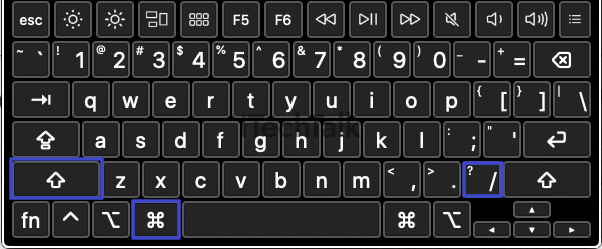
Let’s dive into how to do it:
- Position your cursor where you want the upside-down question mark to appear.
- Press and hold the Option key (also referred to as the ALT key) on your Mac keyboard.
- Press and release the Shift key while still holding down the Option key.
- With both keys depressed, tap the question mark key once.
- Release all keys simultaneously.
Method 2: Use a Spanish language keyboard
If you prefer a more straightforward method to type the
upside-down question mark on your Mac, consider using a
Spanish keyboard.
With this keyboard layout, you can easily access the
special characters used in the Spanish language, including the inverted question mark.
Here’s how:
- Go to the Apple menu () in the top left corner of your screen and select “System Preferences.”
- In System Preferences, click “Keyboard” and select the “Input Sources” tab.
- Click the “+” button at the bottom left corner to add a new input source.
- Scroll down or use the search bar to find and select “Spanish – ISO” or any other Spanish keyboard layout that suits your preference.
- Checkmark the box next to “Show Input menu in menu bar” so you can easily switch between keyboard layouts from the menu bar.
- Once you’ve added the Spanish keyboard layout, you can switch to it by clicking on the input menu in your menu bar and selecting “Spanish – ISO” or whichever layout you choose.
- With a Spanish language keyboard active, press Shift+Question Mark (¿) simultaneously to type an upside-down question mark.
Understanding the Upside Down Question Mark
The upside-down question mark is a punctuation mark used in Spanish to indicate the beginning of a question.
Purpose and meaning of the inverted question mark
The
inverted question mark, also known as the
upside-down or
open question mark, has a
specific purpose and meaning in Spanish. It is used to indicate the
beginning of a question in written Spanish.
Unlike English, where a regular question mark is used at the beginning and end of a sentence, Spanish utilizes the inverted question mark to signal that it is a question right from the start.
This punctuation symbol is commonly found in sentences that begin with
interrogative words like “qué” (what) or “cómo” (how). Mastering typing this special character correctly on your
Mac keyboard ensures
proper punctuation when writing in Spanish.
Tips for Typing Upside-Down Question Marks on Mac
To type the upside-down question mark on your Mac, you can use keyboard shortcuts or
adjust your keyboard settings. These tips will help you easily add this important Spanish punctuation mark to your writing.
Discover the various methods and shortcuts for typing the Spanish upside-down question mark on a Mac and enhance your Spanish language skills today!
Alternative methods, such as using the Character Palette
If the
keyboard shortcuts or Spanish language keyboard options don’t work for you, another
alternative method is to type the upside-down question mark on a Mac.

You can
use the Character Palette, which allows you to insert special characters into your text easily.
- Go to the top menu bar on your Mac and click “Edit.”
- Select “Emoji & Symbols” from the dropdown menu. This will open the Character Palette.
- In the search bar at the top right of the window, type “inverted question mark.” The Character Palette will show you various options.
- Click on the upside-down question mark symbol that appears in the Character Palette.
- The symbol will be inserted at your cursor’s position in your document or text field.
Conclusion
In conclusion,
typing the Spanish upside-down question mark on a Mac is a simple process that can be done using
keyboard shortcuts or by
adjusting the keyboard layout.
Understanding how to type this special character is essential for
accurately expressing questions in Spanish writing.
Following the methods outlined in this article, you can easily incorporate the upside-down question mark into your Mac typing repertoire. So confidently add this unique punctuation mark to your Spanish language skills on your Mac!
FAQs
1. How do I type the Spanish upside-down question mark on a Mac?
To type the Spanish upside-down question mark, also known as the “inverted question mark,” on a Mac, you can use the keyboard shortcut Option + Shift + ?.
2. Why is the Spanish upside-down question mark important in written Spanish?
The Spanish upside-down question mark is an essential punctuation symbol in written Spanish because it indicates the beginning of a question sentence. It helps differentiate between declarative and interrogative sentences.
3. What if my Mac keyboard does not have an inverted question mark key?
Suppose your Mac keyboard does not have a dedicated inverted question mark key. In that case, you can still type it using alternative methods such as copy-pasting from character maps or specific keyboard layouts designed for typing in Spanish.
4. Can I change my Mac’s keyboard settings to include the inverted question mark key?
You can modify your Mac’s keyboard
settings to include different language layouts with specific keys for special characters like the inverted question mark. This allows you to switch easily between languages while having access to all necessary symbols and diacritical marks.
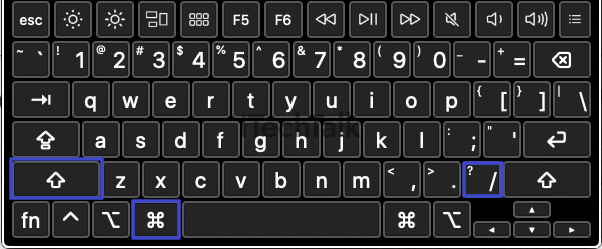 Let’s dive into how to do it:
Let’s dive into how to do it:
 You can use the Character Palette, which allows you to insert special characters into your text easily.
You can use the Character Palette, which allows you to insert special characters into your text easily.