Are you tired of your iPad’s battery draining faster than it should? You are not alone in this predicament, as many users face similar challenges.
In this blog post, we will explore the common reasons behind iPad Die So Fast and provide practical solutions to extend its life.
Discover how factors like
background app refreshes,
screen brightness,
location services,
outdated software, and more could be causing
power consumption issues on your device.
Quick Summary
- Background App Refresh and high screen brightness are common reasons for fast iPad battery drain.
- Location services and push notifications can also consume much power, so disabling or limiting their usage can help extend your device’s battery life.
- Regularly checking for iOS updates, closing unused apps, using Low Power Mode, adjusting screen brightness settings, and monitoring the health of your iPad’s battery are essential steps in maximizing its lifespan.
- Avoid exposing your iPad to extreme temperatures as it could cause damage to the battery resulting in faster drainage.
Common Reasons For iPad Die So Fast
Background App Refresh and high screen brightness are two common reasons that can cause iPad battery drain.
Background App Refresh
As a proficient iPad user, I’ve often noticed that the Background App Refresh feature is one of the main culprits behind a quickly draining battery.
This useful yet
power-hungry function allows
apps to stay updated even when they’re not actively being used, enabling them to provide you with up-to-date information as soon as you open them.
To save my iPad’s battery life, I found that disabling or limiting Background App Refresh can be an effective solution.
To do this, navigate to Settings > General > Background App Refresh and choose which apps should continue refreshing in the background or turn off the feature altogether.
High Screen Brightness
One of the most common reasons for iPad battery drain is
high screen brightness. A bright and colourful display may look great, but it also
consumes a lot of power.
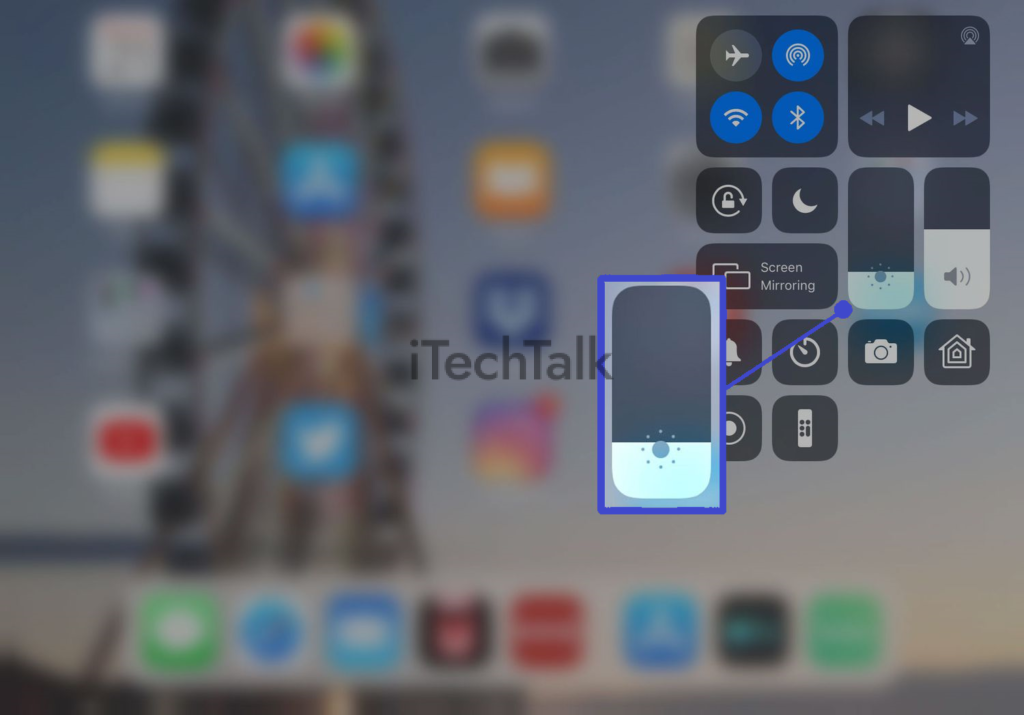
If you’re using your iPad indoors or in dimly lit areas,
reducing the screen brightness can help extend battery life significantly.
Another useful iPad feature on iPads is Night Shift, which reduces blue light emissions and makes colours warmer at night. This can help save battery life while also being easier on the eyes during nighttime usage.
Location Services And Push Notifications
Another reason your iPad battery may be draining so quickly is the
constant use of location services and
push notifications.
Some apps require access to your location, which means they use GPS tracking and consume significant
power in the process.
To solve this issue, you can check which apps have access to your location by going to “Settings,” then “Privacy,” followed by “Location Services.” You can turn off the ones that don’t need it or limit their usage.
For notifications, go to “Settings,” then “Notifications”, and examine which apps send push notifications frequently.
By limiting these two features’ usage on your iPad, you could significantly increase its battery life span as
Location Services and Push Notifications both consume a lot of energy over time.
Outdated Software
I have found that
outdated software can cause significant
battery drain on iPads. As newer versions of iOS are released, they often come with better
power management features to help prolong battery life.
Additionally,
outdated apps can also contribute to
excessive battery usage. Some apps are not optimized for newer iOS versions and may use more resources than necessary, draining the battery faster.
It’s important to
regularly update both the iPad’s operating system and its applications to ensure optimal performance and maximum battery life.
Faulty Apps
Sometimes, certain
apps on your iPad can be the underlying cause of
battery drain issues. Some
faulty apps tend to consume excessive power even when they’re not in use or running in the background.
This means these apps might still be drawing power and causing the battery level to decrease acceleratedly.
To address this issue, you can start by checking which apps are consuming a lot of energy through the
Battery Usage feature on your device.
If you see any specific app taking up more than it should, try force-closing it or uninstalling and reinstalling it altogether.
Tips To Extend iPad Battery Life
To extend your iPad’s battery life, adjust the screen brightness to a lower level, disable background app refresh and unnecessary notifications, use low power mode when necessary, and close any unused apps.
Adjust Screen Brightness
The screen brightness of your iPad can have a significant impact on how quickly the battery drains.
Here are some tips for adjusting the screen brightness to optimize battery life:
- Lower the brightness level: Simply reducing your screen’s brightness level can significantly extend your iPad’s battery life.
- Use auto-brightness: By enabling auto-brightness, your iPad will adjust its screen brightness based on ambient lighting conditions. This feature helps save battery life by keeping the screen from unnecessarily staying too bright.
- Turn off True Tone: The True Tone feature automatically adjusts your display’s colour temperature based on ambient light conditions. However, this feature requires more power and can shorten battery life when enabled.
- Avoid using HDR mode: If you use your iPad to watch videos or view photos, avoid using HDR (High Dynamic Range) mode as it requires more power and causes faster battery drain.
Adjusting your
iPad’s screen brightness settings can help extend the device’s battery life and prevent it from dying too quickly.
Disable Background App Refresh
One way to extend the battery life of your
iPad is by disabling the Background App Refresh feature, which allows apps to refresh their content in the background even when you’re not actively using them.

This can consume a significant amount of battery power over time.
Here are the steps to disable Background App Refresh:
- Open the Settings app on your iPad.
- Tap on General, and then select Background App Refresh.
- Toggle off the switch next to “Background App Refresh” at the top of the screen to turn off this feature completely.
- Alternatively, you can selectively enable it for certain apps by turning off individual switches next to each app.
By disabling Background App Refresh or limiting it only to specific apps you frequently use, you can save more battery power on your iPad and enjoy longer usage.
Turn Off Unnecessary Notifications
I highly recommend turning off unnecessary notifications as a way to extend the battery life of your iPad.
Here are some steps you can take:
- Go to Settings and select Notifications.
- Decide which apps you want to receive notifications from and turn off notifications for the rest.
- Consider turning off notifications for likes, comments, and other non-essential updates for social media apps.
- For email apps, limit the push notification frequency or turn them off if you don’t need immediate alerts.
- Be sure to keep important notifications on so you don’t miss anything crucial.
By reducing the number of unnecessary notifications that your iPad receives, you can save battery life and improve your overall device performance.
Use Low Power Mode
One effective way to extend iPad battery life is by using
Low Power Mode. This mode conserves power by reducing system animations and disabling features that may drain the battery quickly.
Here are some of the ways that Low Power Mode can help:
- Reduces screen brightness
- Disables background app refresh
- Stops automatic downloads
- Limits email fetching
- Disables some visual effects
By enabling Low Power Mode, you can get up to three extra hours of battery life on your iPad. It’s also easy to turn it on and off – go to Settings > Battery and toggle the switch for Low Power Mode accordingly. However, note that some features will be limited or disabled in this mode.
Close Unused Apps
Closing unused apps is a quick and easy way to help conserve the battery life of your iPad.
Here are some simple steps you can follow:
- Double-click on the home button to bring up all your open apps.
- Swipe up on each app you are not using or no longer need.
- Keep only the essential apps open that you are currently using.
- Check for other open tabs and close them if not being used.
Doing this will reduce the workload on your iPad’s processor and background services, helping extend battery life while improving system performance.
Battery Health And Maintenance
Regularly checking the battery health of your iPad and avoiding extreme temperatures can help extend the lifespan of your device’s battery.
Check Battery Health Regularly
It is important to
regularly check your iPad’s battery health to ensure that it is functioning optimally. To do so, go to Settings > Battery > Battery Health.
Here, you can see your battery’s maximum capacity and whether or not it needs to be serviced.
Checking your battery health regularly can also help identify any software issues that may be draining your battery unnecessarily.
For example, if an app has been running in the background for too long, it could cause increased power consumption and reduce overall performance.
By checking
battery usage statistics in this section, you can identify which apps use up a lot of power and either turn them off or optimize their settings for better energy efficiency.
Avoid Extreme Temperatures
As someone who has experienced a fast-draining battery on my iPad, I have learned firsthand the importance of avoiding extreme temperatures.
If you leave your iPad in an environment exposed to high or low temperatures for extended periods, it can cause
damage to the battery and result in
faster drainage.
According to studies,
lithium-ion batteries used by iPads and similar devices operate best at room temperature between 68-72°F (20-22°C). Very high or low temperatures can reduce your device’s battery life by up to 50%.
So, avoiding leaving your iPad in direct sunlight or parked cars during hot weather conditions is crucial, as that could significantly reduce its lifespan.
Use The Proper Charger
I always make sure to use the proper charger when charging my iPad. A non-Apple charger or cable can damage your device and cause battery issues.
It’s important to check if your charger is a genuine product because counterfeit chargers can also be dangerous.
Moreover, an older version of Apple’s charger with a higher wattage output could speed up the battery drain cycle. Older chargers have higher voltage which may cause damage in some cases due to their total wattage.
It’s recommended that you replace your charging cable as soon as it shows signs of wear and tear since it can result in damaged pins, leading to poor connections, overheating, and even complete failure of your device’s charging system over time.
Replace Old Batteries
If you have tried all the tips to extend your iPad battery life but still experience
rapid battery drain, it may be time to replace your old batteries.
Over time, like any other rechargeable device, the
lithium-ion batteries inside an iPad
lose their capacity and can’t hold a charge as well as they used to.
So even if you’ve taken great care of your iPad’s battery and followed all the best practices for prolonging its life, eventually, it will start showing
signs of wear and tear.
Fortunately, replacing an old or damaged battery is
not difficult or expensive. Plenty of online tutorials and guides are available that walk you through the process step by step.
Manage Battery-Intensive Apps
As an iPad user, I have learned that
battery-intensive apps can quickly drain the device’s battery. These apps
consume a lot of energy, requiring more CPU and GPU power to run properly.
Applications like video editing or gaming often fall into this category. To manage these types of apps, I
force close them when not in use.
Another tip is to limit the usage time for these applications so that they do not stay open for longer than necessary. It’s also essential to track which apps are causing battery drain using the
“Battery Usage” feature available on iPads.
By taking these steps, managing battery-intensive apps can help extend an iPad’s battery life while still enjoying all your favourite features and functionality.
Final Recommendations And Conclusion
In conclusion, there are various reasons why an iPad battery may drain quickly, including
background app refresh,
high screen brightness,
location services and push notifications.
However, adjusting certain settings, such as disabling unnecessary notifications and using
low power mode or clean energy charging features can help extend the battery life of your device.
It’s also important to regularly check the health of your battery and avoid extreme temperatures that may cause damage.
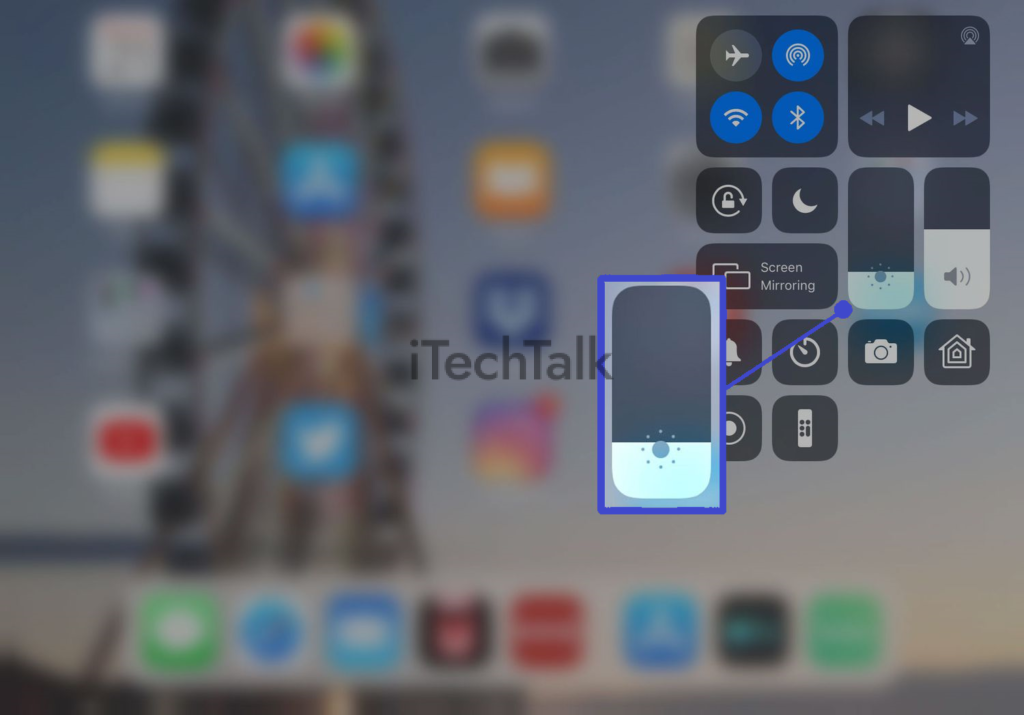 If you’re using your iPad indoors or in dimly lit areas, reducing the screen brightness can help extend battery life significantly.
Another useful iPad feature on iPads is Night Shift, which reduces blue light emissions and makes colours warmer at night. This can help save battery life while also being easier on the eyes during nighttime usage.
If you’re using your iPad indoors or in dimly lit areas, reducing the screen brightness can help extend battery life significantly.
Another useful iPad feature on iPads is Night Shift, which reduces blue light emissions and makes colours warmer at night. This can help save battery life while also being easier on the eyes during nighttime usage.
 This can consume a significant amount of battery power over time.
Here are the steps to disable Background App Refresh:
This can consume a significant amount of battery power over time.
Here are the steps to disable Background App Refresh: