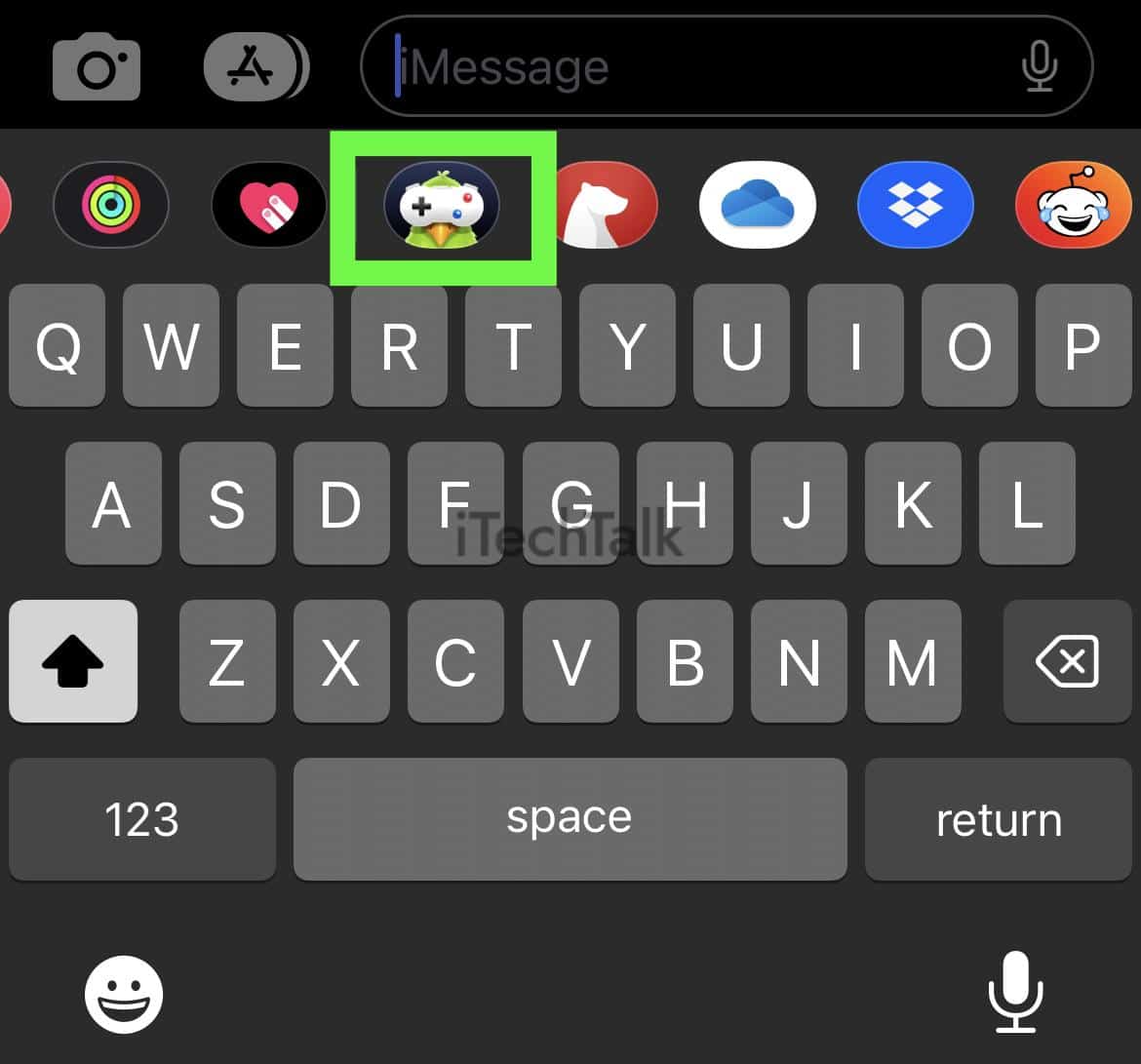Your Macbook can not access iMessage, so you can not play iMessage games directly. You can simulate the experience by connecting your iOS device to your computer, opening up QuickTime, and then selecting New Movie Recording from the File menu.
Select your iOS device for the source, and you will now be able to use your Macbooks screen to see your game while using your device as the controller.
Playing iMessage games with friends is fun, but don’t you wish you could use a bigger screen? – A bigger screen would give you more of an advantage in the game itself, plus it would be less strain on your eyes.
This post is all about how you can use the screen on your Macbook to help you win every iMessage game with your friends and family.
Why Are My iMessage Games Not Working On My Macbook?
If you’re trying to
play iMessage games on your Macbook, unfortunately, you won’t be able to.
The only way to play iMessage games is through an app called GamePigeon. GamePigeon is only available on iOS devices that have access to iMessage, such as iPhone, iPad, and
Apple Watch.
While Macs may have other messaging apps, such as FaceTime or Messenger, these alone are incompatible with the GamePigeon app. So if you’re looking to play iMessage games on your Macbook, unfortunately, it’s not an option.
However, there is a workaround that will at least let you use your
Macbook’s bigger screen to play iMessage games. This workaround will be detailed below.
Related Reads
How To Download Game Pigeon To Your iOS Device
In order to play iMessage games at all, you will need to have Game Pigeon downloaded to your iOS device. Here is how to download this free app if you don’t already have the app downloaded:
- Open the App Store app from your home screen.
- In the search bar, type Game Pigeon, then tap Search. Or click here.
- The Game Pigeon app should be the first app that pops up. Tap the Get button to download the app to your device for free.
Once the app has been downloaded, you won’t find an icon on your home screen like a normal app. You can only access this app through iMessage.
How To Download QuickTime To A Macbook
The main software you will need in order to simulate playing iMessage games on your Macbook is QuickTime.
Some Mac computers will come with QuickTime preinstalled, while others don’t. If your computer does not, here is how to install it:
- On your Macbook, open the App Store from your dock or launchpad.
- In the search bar, type QuickTime and hit Enter. Or click here.
- You will then be presented with the option to download QuickTime Player for free.
- Once the download is complete, you will have QuickTime downloaded to your computer.
How To Simulate Playing iMessage Games On Your Macbook
Once you have QuickTime downloaded to your computer and Game Pigeon downloaded to your iOS device, the rest of this process is just as simple:
- Connect your iPhone to your Macbook using your Lightning cable.
- Open the QuickTime player on your Macbook.
- At the top of the screen, click File, then select New Movie Recording.
- A menu will pop up, asking you for a video source. Select your iOS device from the drop-down menu.
- Next, you need to launch the Game Pigeon app on your iOS device. Remember, there is no icon to launch the app. Instead, open up your Messager app and navigate to the contact you want to play your iMessage game with.
- Below the area where you would type out your message is a scrollable line of icons. Scroll this line to the right, and tap on the Game Pigeon icon.
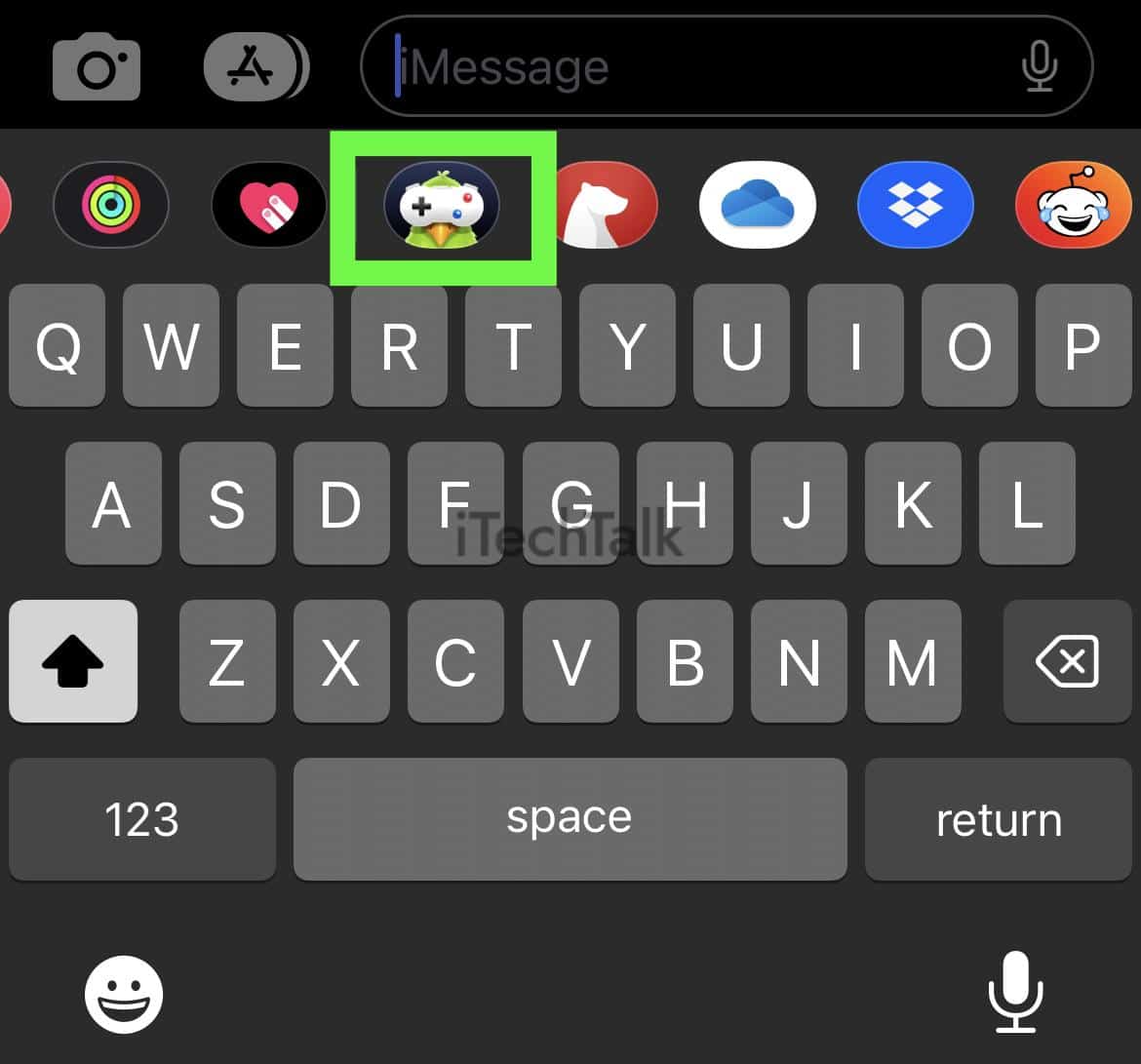
- From here, you can send your contact an invite to play whichever iMessage game you would like.
- On your Macbook, you can enjoy the much bigger screen while playing your iMessage game. Your iOS device will essentially act as your controller.
How To Mirror iMessage Games To Your TV Using Apple TV
If you want to play iMessage games on an even bigger screen and you have an
Apple TV device, you can easily stream your game to your TV screen:
- To begin, make sure that both your iOS device and Apple TV are on the same Wi-Fi network.
- Open the Control Center on your iOS device. You can do this by swiping down from the top of the screen of your iOS device.
- Tap the AirPlay button, which looks like two rectangles on top of each other.

- From there, select your Apple TV from the available devices list, then toggle mirroring to ON. You can now see your iMessage games on the big screen without any wires required.
Note: Everything you do on your device will be streamed to your Apple TV, not just the iMessage game you’re playing. This includes the messages that may pop up. Keep this in mind if you are concerned about privacy.
Conclusion
Yes, it’s definitely a bummer that you can’t actually play iMessage games on your Macbook. At least you can simulate the experience by
connecting your iOS device to your computer and using QuickTime. Plus, if you have an Apple TV, you can stream your iMessage game to the biggest screen in your home.